Perfect Data Entry Services @$5/ hour
Start Your Free Trial Now!
No Upfront Payment – Fast 24 hours Turnaround!
No Upfront Payment – Fast 24 hours Turnaround!
Build Your Virtual Team Today with Perfect Data Entry Services
Navigating the complexities of data management can be a daunting challenge for any business. Perfect Data Entry is here to simplify that process for you. With 1132+ successful projects and an expert team of over 300 qualified professionals, we offer unparalleled accuracy and efficiency in data entry services. Our 8+ years of experience means we’ve refined our processes to ensure you save time and reduce operational costs by 30-60%.
Why compromise when you can have perfection? Our unwavering commitment to customer satisfaction sets us apart, underscored by our 24/7 customer support. When you choose Perfect Data Entry, you’re not just outsourcing a task; you’re gaining a partner dedicated to seamlessly integrating data solutions tailored to your business needs. Take action today and give your business the competitive edge it deserves. Isn’t it time you transformed your data management strategy? Trust in Perfect Data Entry to get it right—every time.
Maximize Efficiency, Minimize Errors: See Why Our Data Entry Outsourcing is Right for You?
From Basic Data Entry to Advanced Data Processing: We’ve Got It All Covered!
Our comprehensive range of services spans simple data entry tasks to complex procedures like data mining, cleansing, capture, etc. Explore our offerings and discover how we can cater to your specific data management needs, all under one roof. We’re committed to providing the best services to streamline your business operations.
Personalized Data Solutions Just For You – Book a Free Consultation!
Why Choose Between Quality and Cost? Get Affordable Data Entry Services Now!
Get unparalleled accuracy and promptness with our top-tier data entry services. Eliminate errors and delays once and for all, thanks to our cost-effective data entry and outsourcing options in India. Revolutionize your workflows with our precise, efficient solutions, freeing you to concentrate on business growth and success.
Skyrocket Your Productivity with Our Online Data Entry Services - Contact Now!
Why Worry About Data? Leave the Heavy Lifting to Our Data Entry Outsourcing Services
Start a Conversation
Initiate a dialogue with us to explore your specific needs for data entry services. Whether you’re interested in product data entry services or general tasks, this is the first step to tailor a solution that fits your business requirements.
Kick-Off in 24Hrs
After the initial discussion, our outsourced data entry services team in India can set up and kick-off your project within 24 hours. This rapid start ensures your data management needs are addressed promptly and efficiently.
Start FREE Trial
Experience the quality of our offshore data entry services first-hand with a risk-free trial. This allows you to gauge our remote data entry services without any financial obligation, making sure our offerings align with your expectations before fully committing.
Eliminate Hassles & Boost Profits with Our Top-Rated Data Entry Services Company -Free Trial Available!
Work With The Winners!
We’re extremely proud of our long list of happy customers. It’s a testament to our team’s dedication to delivering top-notch service to our clients daily.


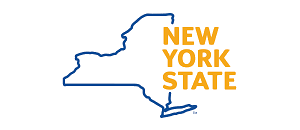
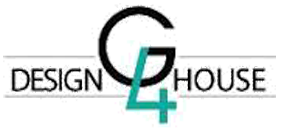

Testimonials
We’ve collected several fantastic testimonials from people who have used our services. These testimonials showcase their unique experiences working with us and prove that we’re dedicated to providing excellent customer service.
The Perfect Data Entry has been a game-changer regarding Yellow Pages data entry services. They solved the problem of manually updating thousands of business contacts, saving us valuable time and resources. Highly recommended!
Our accounting department was swamped with work until we opted for The Perfect Data Entry’s accounting data entry services. They are accurate, and efficient, and have improved our financial data management processes.
We had difficulty managing our online store until we availed the woo commerce data entry services from The Perfect Data Entry. Their services are both fast and reliable, making it easier for us to focus on growing our business.
Perfect Data Entry transformed our product data management ecommerce strategy, especially with their impeccable amazon product entry expertise. Their ecommerce data management is top-notch, and their product data entry services are unparalleled. Choosing them was a game-changer for our online business!
We had a mountain of handwritten notes that needed to be digitized. The Perfect Data Entry’s handwritten data entry services came to the rescue. Their attention to detail and quick turnaround time made them the perfect choice for our needs.

