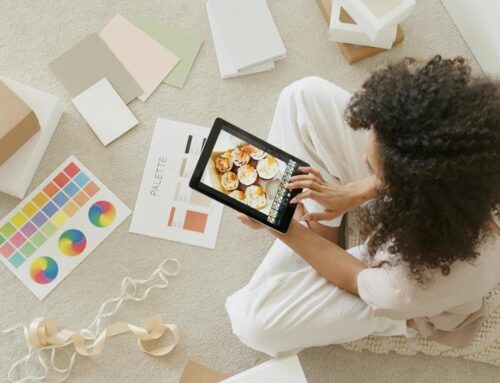When it comes to managing your BigCommerce store effectively, knowing how to delete product listings is key. Imagine the impact on your sales strategy and inventory control once you’ve mastered this essential task. So, where do you begin? Let’s walk through the steps together, starting with identifying which products to remove and culminating in a final review process. Get ready to streamline your product catalog like a pro.
Identify Products to Delete
First, carefully review your BigCommerce product listings to identify the items you want to delete. Conduct a thorough product analysis to determine which products are no longer in demand, outdated, or need to be removed for other reasons. This step is crucial for efficient inventory management and maintaining a clutter-free online store.
Start by logging into your BigCommerce account and navigating to the “Products” section. Take a close look at each product listing, paying attention to factors like sales performance, stock levels, and customer feedback. Identify products that are not selling well, have been discontinued, or are simply taking up unnecessary space in your inventory.
After evaluating your product listings, make a list of the items you want to delete. Prioritize products that are negatively impacting your sales or overall store performance. By regularly reviewing and removing outdated or underperforming products, you can streamline your inventory management process and ensure your online store remains competitive and appealing to customers.
Navigate to Product Page
To access the product page in your BigCommerce account, begin by logging in to your dashboard. Once you are logged in, follow these steps to navigate to the product management section where you can control your inventory:
- Go to the top menu and click on “Products.”
- Select “View” to see all your products listed.
- Locate the product you want to delete and click on its title to open the product management page.
- You will now be on the product page where you can manage details such as pricing, descriptions, and inventory control.
Navigating to the product page is crucial for effective product management and inventory control. By following these simple steps, you can easily access and make changes to your products on BigCommerce. Next, we will discuss how to proceed with deleting the selected product.
Select Delete Option
When ready to delete a product on BigCommerce, proceed by navigating to the product management page of the specific product you wish to remove. On the product management page, look for the option to delete the product. Typically, you will find this option in the settings or actions menu related to the specific product. Click on the delete option to initiate the deletion process.
Alternative methods to access the delete option include using the bulk editing feature if you want to delete multiple products at once. This feature allows you to select multiple products and then choose the delete option from the bulk actions menu.
Before confirming the deletion, it’s essential to conduct an impact analysis. Consider the consequences of deleting the product, such as the impact on your store’s inventory, sales history, and SEO rankings. Ensure that deleting the product aligns with your business goals and strategies.
Confirm Deletion
Now that you have located the delete option for the specific product you wish to remove and have considered its implications, it’s time to confirm the deletion. Follow these steps to complete the deletion confirmation process:
- Think it through: Take a moment to ensure that deleting the product is indeed what you want to do. Confirm that you won’t need the product in the future.
- Double-check: Review the product details one last time. Ensure you are deleting the correct item and not a similar one.
- Proceed with caution: Click on the confirmation prompt that appears on your screen. This action will finalize the deletion process.
- Confirm deletion: After clicking the confirmation prompt, verify that the product has been successfully removed from your BigCommerce store.
Review Deletion Summary
Begin by clicking on the “Review Deletion Summary” button to proceed with confirming the removal of the selected product from your BigCommerce store. Once you click on this button, you will be directed to a summary page that provides an overview of the deletion process. This summary is crucial as it outlines the data implications of removing the product and prompts you to consider any customer communication that may be necessary.
The “Review Deletion Summary” page will detail the impact of deleting the product on your store’s data. It will inform you about any linked data, such as orders, customer reviews, or analytics, that may be affected by the removal. Understanding these data implications is essential to ensure a smooth transition and maintain the integrity of your store’s information.
Moreover, the summary page will prompt you to consider any necessary customer communication regarding the product removal. This step is vital for transparency and customer satisfaction, as informing your clients about changes in your product offerings can help manage their expectations and prevent confusion. Be sure to review this information carefully before finalizing the deletion to minimize any potential issues.
Frequently Asked Questions
Can I Recover Deleted Products?
Yes, you can recover deleted products on BigCommerce. Navigate to the Control Panel, select Products, and click on the Trash tab. Locate the product you want to recover and hit the Restore button. Deleted product impacts can be reversed.
Will Deleting Products Affect Order History?
Deleting products in BigCommerce does not affect order history. Orders will remain intact, but the product listings will be removed. This action streamlines inventory management and keeps your store organized without disrupting past purchase records.
Is There a Limit to the Number of Products I Can Delete?
When deleting products in BigCommerce, you can remove a substantial number based on your plan. However, be mindful of the limit to avoid affecting your order history. Deleting product variations is also possible during the product deletion process.
Can I Delete Multiple Products at Once?
Yes, you can delete multiple products at once on BigCommerce. Utilize the bulk deletion process for efficient inventory management. Simply select the products you wish to remove and follow the step-by-step instructions provided by the platform.
Are Deleted Products Removed From Search Engine Results?
When you delete products in BigCommerce, they are removed from search engine results. This impacts SEO by keeping outdated or unavailable items from affecting your search rankings. Regularly managing your inventory ensures a positive impact on search rankings.