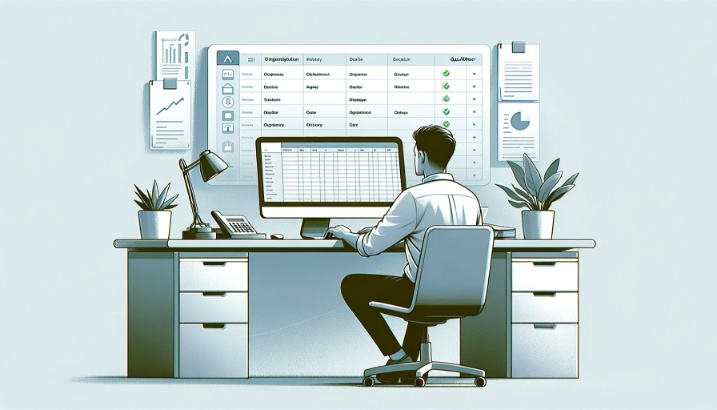Are you struggling to keep your Quickbook data entry organized and categorized? Did you know that according to a recent survey, 75% of small businesses find it challenging to organize their financial data effectively? Don’t worry, you’re not alone. This guide will explore various sorting techniques, classifying methods, and organizational strategies that will help you efficiently organize and Categorize Data in Quickbook Data Entry.
By following these tips, you can quickly locate and analyze your financial information, saving you time and effort. So, let’s dive in and discover how to organize and categorize your data in Quickbook data entry effectively.
Sorting Techniques
To sort your data effectively in Quickbook data entry, utilize various sorting techniques. Sorting is a crucial step in organizing and categorizing your data, allowing you to access and analyze the information you need quickly. You can employ several sorting techniques to streamline your data entry process.
One common sorting technique is sorting by alphabetical order. This is particularly useful when dealing with names, company names, or other alphabetically based data. You can quickly locate specific entries and maintain a structured and organized database by sorting your data alphabetically.
Another sorting technique is sorting by numerical order. This is helpful when dealing with numerical data such as sales figures, expenses, or other numeric values. Sorting your data by numerical order allows you to identify trends, patterns, and outliers more efficiently.
Additionally, you can sort your data by date. This is advantageous when you have time-sensitive information such as invoices, transactions, or other associated data with a specific date. Sorting by date helps you track the chronology of your entries and ensures accurate record-keeping.
Classifying Data
When it comes to classifying data in Quickbook data entry, there are several types of classifications you can use. Organizing your data into categories allows you to locate and retrieve information when needed quickly. Efficient data categorization is critical to maintaining an organized and streamlined system for data entry in Quickbooks.
Types of Classifications
You can utilize various classifications to organize and categorize data in Quickbook Data Entry effectively. Data classification is the process of categorizing data based on certain characteristics or attributes. This helps in organizing and managing data systematically. There are different types of classifications that you can use depending on the nature of your data.
Some common types include hierarchical classification, where data is organized in a hierarchical structure; categorical classification, where data is grouped into categories based on common characteristics; and numerical classification, where data is classified based on numerical values or ranges.
By using these classifications, you can ensure that your data is organized in a way that is easy to understand and access, making your data entry process more efficient and effective.
Organizing by Categories
To effectively organize and categorize data in Quickbook Data Entry, you can begin by classifying your data into specific categories. Data organization is crucial for efficiently managing and analyzing your financial information. Assigning categories to your data lets you easily track and analyze expenses, income, and other financial transactions. Quickbooks provides the option to create custom categories based on your specific needs.
This allows you to group similar transactions, making reviewing and generating reports easier. Category management in Quickbooks also enables you to allocate expenses to different departments or projects, providing a clear overview of your financial performance. Organizing your data into categories can streamline your data entry process and enhance your overall financial management.
Efficient Data Categorization
To efficiently categorize your data in Quickbook Data Entry, you can classify your transactions based on specific categories. This will help you organize and manage your financial information effectively. Here are three steps you can follow for efficient data categorization:
-
Create a list of categories: Identify the types of transactions you regularly enter into QuickBooks. Common categories include income, expenses, assets, liabilities, and equity. Customize the list to suit your specific business needs.
-
Assign categories to transactions: As you enter each transaction into QuickBooks, assign the appropriate category. This will help you track and analyze your expenses, income, and other financial activities more effectively.
-
Review and update categories regularly: Periodically review them to ensure they align with your business needs. Make adjustments as necessary to keep your data classification accurate and up-to-date.
Grouping Data Entries
To effectively group data entries in Quickbook Data Entry, use the simple preposition ‘by’ and create categories based on common characteristics or attributes. Data grouping is a crucial step in organizing and categorizing data, as it allows you to locate and analyze specific sets of information quickly. By grouping data entries, you can streamline your data entry process and improve the overall efficiency of your accounting tasks.
To begin grouping data entries, identify the shared characteristics or attributes you want to use as categories. These can include customer type, product category, or transaction type. Once you have determined the categories, you can assign each data entry to the appropriate category using the ‘by’ preposition.
In Quickbook Data Entry, you can easily group data entries using features such as tags or custom fields. You can label tags or custom fields with the relevant category information by adding tags or custom fields to your data entries. This makes it simple to sort and filter your data based on these categories, allowing you to access the information you need quickly.
Organizational Strategies
Effective organization of data in Quickbook Data Entry requires implementing strategic organizational strategies. By employing these strategies, you can ensure that your data is classified and organized efficiently and easily. Here are three key strategies to consider:
-
Create a clear and logical folder structure: Organize your data into folders and subfolders based on categories or departments. This will help you quickly locate and access specific data when needed. For example, you can have invoices, receipts, and payroll folders.
-
Utilize consistent naming conventions: Establish a consistent naming convention for your files and folders. This will make it easier to search for data and maintain consistency throughout your system. For instance, you can use a combination of date, client name, and document type for file naming.
-
Implement tags and labels: Take advantage of tags and labels to further classify and categorize your data. Tags can be used to identify specific characteristics or properties of the data, making it easier to filter and search for specific information. For example, you can use tags to mark files as “Urgent,” “Incomplete,” or “Approved.”
Categorization Methods
Start categorizing your data in Quickbook Data Entry by utilizing different methods that will help you organize and classify your information efficiently. Effective data classification is crucial for maintaining accurate records and generating insightful reports. One method you can use is creating categories based on the nature of your transactions.
For example, you can have separate sales, expenses, and payroll categories. Within these categories, you can further subdivide your data by creating subcategories. This allows for more detailed tracking and analysis. Another method is using tags or labels to identify specific data attributes. You can assign transaction tags based on customer type, project, or location.
This makes it easier to filter and search for specific information when needed. Additionally, you can utilize custom fields to add additional categorization options. These fields can be customized to fit your business needs, such as tracking inventory levels or classifying expenses by department. The key to effective categorization is finding a method that works best for your business and consistently applying it.
By implementing these organizing techniques, you can streamline your data entry process and better understand your financials.
Efficient Quickbook Data Entry
Improve your data entry efficiency in Quickbooks by implementing streamlined processes and utilizing time-saving features. Here are three data entry techniques to help you organize and categorize your data effectively:
-
Use keyboard shortcuts: Quickbooks offers a range of keyboard shortcuts that can help you speed up your data entry. Instead of navigating through menus, you can press a combination of keys to perform everyday tasks. For example, by pressing Ctrl +, I can open the Create Invoice window, saving you time and effort.
-
Set up default settings: Take advantage of Quickbooks’ default settings to automate repetitive tasks. You can reduce manual data entry and ensure consistency across your records by customizing default settings for items such as payment terms, sales tax rates, and invoice templates.
-
Utilize batch transactions: Using the batch transaction feature, Quickbooks allows you to enter multiple transactions at once. This can be particularly useful when you have many similar transactions to enter, such as sales receipts or vendor bills. You can save time and minimize errors by entering them in a batch.
Frequently Asked Questions
How Can I Customize the Sorting Order in Quickbooks?
You can easily access the sorting options to customize the sorting order in Quickbooks. You can organize your data efficiently and effectively by selecting the desired criteria.
What Are Some Common Classification Errors to Avoid in Quickbooks Data Entry?
To effectively organize and categorize data in QuickBooks data entry, avoid common mistakes such as using incorrect account categories or omitting important details. Follow best practices like regularly reconciling accounts and creating custom reports for better data management.
Can I Create Subgroups Within a Group in Quickbooks?
Yes, in QuickBooks, you can create subgroups within a group for nested categorization. This allows for more organized and detailed data entry, making tracking and analyzing your financial information easier.
Are there Any Specific Strategies for Organizing Data Entries Related to Inventory Management in Quickbooks?
To effectively organize and categorize data in Quickbooks data entry, consider using strategies such as creating subgroups within groups, optimizing reporting, and tracking sales. These techniques will help streamline your inventory management process.
Can I Import Data From External Sources Into Quickbooks to Categorize Data in Quickbook Data Entry?
You can import data from external sources into QuickBooks for efficient data entry. This is important for maintaining data accuracy in QuickBooks. Follow best practices for data entry to ensure organized and categorized data.