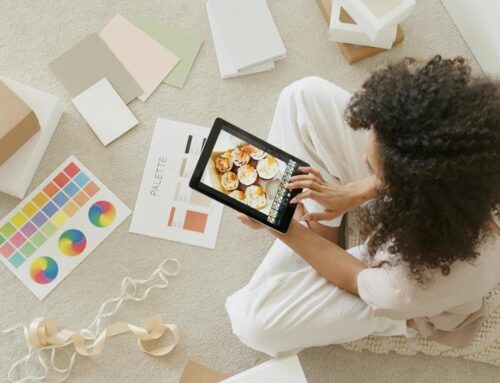When importing products in bulk on BigCommerce, did you know that ensuring your CSV file is meticulously organized can significantly impact the accuracy of your listings? Understanding the nuances of data formatting and field matching is essential for a smooth import process. By following a structured approach from data collection to validation, you can streamline the process and avoid potential errors. Initiating a bulk import doesn’t have to be daunting; it’s about mastering the details to ensure a seamless integration of your product catalog.
Gather Product Data
To efficiently bulk import products on BigCommerce, the first crucial step is to gather all the necessary product data. Before proceeding, ensure your data is clean and free of errors by employing data cleaning techniques. This involves removing duplicates, correcting inconsistencies, and standardizing formats to guarantee accurate uploads. Additionally, consider your pricing strategy carefully when gathering product data. Analyze market trends, competitor pricing, and your own profit margins to set competitive and profitable prices for your products. Understanding your target market and their price sensitivity can help you tailor your pricing strategy effectively. By incorporating these pricing strategy considerations into your data gathering process, you can optimize your product listings for success on the BigCommerce platform. Remember, thorough data cleaning and strategic pricing decisions are essential for a successful bulk import of products on BigCommerce.
Create CSV File
After ensuring your product data is clean and optimized for successful uploads on BigCommerce, the next step in the bulk import process is creating a CSV file. Data organization is crucial to ensure a smooth import process. Start by organizing your product information into columns such as SKU, product name, price, description, and any other relevant details. This structured format will help maintain consistency and accuracy throughout the import.
To enhance import efficiency, make sure each product entry is correctly placed in the corresponding column to avoid errors during upload. Use headers for each column to clearly identify the information it contains. Additionally, remove any unnecessary formatting that could cause issues when importing the CSV file into BigCommerce. Keeping the file format simple and straightforward will streamline the import process and minimize the chances of encountering errors. Remember, a well-organized and error-free CSV file is key to a successful bulk import on BigCommerce.
Format CSV for BigCommerce
When formatting your CSV file for BigCommerce, it’s crucial to understand the CSV field mapping to ensure your data is correctly aligned with the platform’s requirements. Additionally, implementing data validation tips can help prevent common errors such as missing or incorrect information in your import file. Lastly, having a solid import error handling process in place will allow you to quickly identify and address any issues that may arise during the product import process on BigCommerce.
CSV Field Mapping
Occasionally, ensuring accurate CSV field mapping is crucial when preparing to bulk import products onto BigCommerce. Proper data mapping and field matching are essential for a successful product upload. Here are three key points to consider when mapping CSV fields for BigCommerce:
- Understand BigCommerce Field Requirements: Familiarize yourself with the specific fields supported by BigCommerce to ensure your CSV file aligns correctly.
- Consistent Formatting: Maintain consistency in your CSV file format to avoid errors during the import process.
- Match Fields Correctly: Ensure that each field in your CSV file corresponds accurately to the relevant field in BigCommerce to prevent data misalignment.
Data Validation Tips
To ensure a smooth product upload on BigCommerce, paying close attention to data validation is key. Proper data validation helps in error prevention and ensures accurate product categorization. When formatting your CSV file for BigCommerce, make sure that all fields are correctly filled out and follow the specified format guidelines. Double-check that product categories match the existing ones in your BigCommerce store to avoid any misclassifications. Ensure that all numerical data is formatted correctly and that text fields do not contain any special characters that could cause import errors.
Additionally, validate that all required fields are populated and that there are no empty cells in your CSV file. Take the time to review each product entry thoroughly before importing it into BigCommerce to minimize the risk of any data-related issues. By implementing these data validation tips, you can streamline the bulk import process and set yourself up for a successful product upload on BigCommerce.
Import Error Handling
For effective handling of import errors when formatting your CSV file for BigCommerce, precision and adherence to specific guidelines are crucial. When encountering errors during the bulk import process, follow these key strategies for efficient error resolution and effective troubleshooting techniques:
- Check Data Consistency: Ensure that the data in your CSV file is consistent with the required format and follows BigCommerce’s guidelines. Inconsistent data can lead to import errors.
- Review Error Messages: Pay close attention to the error messages provided by BigCommerce during the import process. These messages often offer valuable insights into what went wrong and how to rectify the issues.
- Utilize Sample Files: Before importing a large batch of products, test the process using sample files. This allows you to identify and resolve any potential errors before committing to a full import.
Import CSV File
To import products via CSV file on BigCommerce, navigate to the “Products” section of your dashboard and locate the “Import” button. Click on the button and choose the option to import via CSV. Before uploading your CSV file, make sure your data is correctly formatted. BigCommerce provides an Excel template that you can download to ensure your product data aligns with their requirements. This template includes all the necessary fields for your products.
If you have a large number of products to import, consider using API integration, which allows for a more automated and seamless process. The API integration can help you connect your existing system directly with BigCommerce, ensuring a smoother transfer of product data. Once you have prepared your CSV file with the product information following the template, you can upload it using the import feature on BigCommerce. This method saves time and ensures accuracy in importing your products.
Match CSV to BigCommerce Fields
When importing products via CSV file on BigCommerce, the next step after preparing your data is to match the fields in your CSV to the corresponding fields in BigCommerce. This process, known as field matching or data mapping, ensures that the information from your CSV file is correctly aligned with the appropriate fields in your BigCommerce store. Here are some key points to consider during this step:
- Review CSV Headers: Check the headers in your CSV file to identify the columns that contain product information, such as SKU, title, price, and description.
- Identify BigCommerce Fields: Familiarize yourself with the fields available in BigCommerce for product imports, including product name, price, weight, and category.
- Map CSV Fields to BigCommerce: Match each column from your CSV file to the corresponding field in BigCommerce to ensure that the data is imported accurately.
Review Imported Listings
Upon completing the import process of your product listings on BigCommerce, the next crucial step is to meticulously review the imported listings. Quality control is essential at this stage to ensure accuracy and consistency across all your products. Start by checking product titles, descriptions, pricing, and images to confirm that the information matches your expectations. Verify that all categories and tags are correctly assigned for easy navigation on your online store.
Supplier communication plays a vital role during the review process. Reach out to your suppliers to address any discrepancies or missing information in the imported listings. Clear communication can help resolve issues promptly and maintain a professional relationship with your suppliers. Make sure to double-check product variants, such as sizes, colors, and quantities, to avoid any errors that could impact customer satisfaction.
Frequently Asked Questions
Can I Bulk Import Product Images With the CSV File?
Yes, you can bulk import product images with the CSV file on BigCommerce. Ensure images are properly compressed for faster loading times. Maintain high image quality for a visually appealing store. Follow guidelines to optimize image sizes.
What Is the Maximum File Size for Importing Products?
To import products efficiently on BigCommerce, the maximum file size allowed for importing is crucial. Check the guidelines as exceeding this size can impact import speed. Ensure compliance to prevent delays in product uploads.
How Do I Handle Product Variants in the CSV File?
When handling product variants in the CSV file, ensure proper organization by listing each variant option separately. Use a consistent format for variant values, such as color or size, to avoid errors during import.
Can I Schedule Product Imports for a Specific Time?
Yes, you can schedule automated imports on BigCommerce for a specific time. Utilize the import scheduling feature to streamline your product management process. This functionality allows you to plan and execute imports efficiently at your convenience.
How Can I Troubleshoot Errors During the Import Process?
When troubleshooting errors during the import process on BigCommerce, focus on data validation to ensure accuracy. Identify and address any discrepancies promptly. Utilize error resolution tools provided by the platform to pinpoint and resolve issues efficiently.