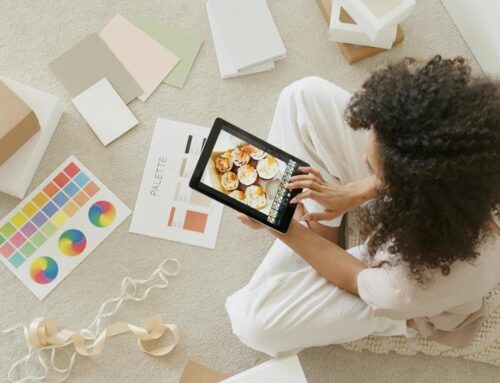To manage BigCommerce product inventory effectively, you can’t afford to overlook the importance of strategic organization and proactive monitoring. By implementing a few key practices, you can ensure that your inventory levels are optimized for sales and customer satisfaction. From setting up alerts for low stock levels to utilizing advanced tracking features, the path to efficient inventory management is within your reach. Stay tuned to discover how these simple yet powerful techniques can revolutionize the way you handle your product inventory.
Set Up Inventory Tracking
To effectively manage your BigCommerce product inventory, you must begin by setting up inventory tracking. Inventory optimization is crucial for ensuring you have the right amount of stock on hand without overstocking or understocking. By tracking your inventory meticulously, you can forecast demand accurately and make informed decisions about restocking and promotions.
Start by categorizing your products based on demand patterns and sales velocity. This will help you prioritize which items need closer monitoring and which can be managed more passively. Utilize BigCommerce’s inventory tracking features to set up alerts for low stock levels or slow-moving items. By staying on top of your inventory levels, you can prevent stockouts and optimize your warehouse space.
Additionally, regularly analyze sales data to identify trends and seasonality. This information will be invaluable for forecasting demand and adjusting your inventory levels accordingly. Setting up inventory tracking is the first step towards efficient inventory management on BigCommerce.
Input Current Stock Levels
To effectively manage your BigCommerce product inventory, start by updating stock quantities regularly to ensure accurate levels. Conduct regular inventory checks to identify any discrepancies and address them promptly. Utilize inventory management tools provided by BigCommerce to streamline the process and maintain optimal stock levels for your business.
Update Stock Quantities
When managing your BigCommerce product inventory, it is crucial to regularly update stock quantities by inputting current levels. This ensures inventory accuracy and helps prevent overselling or stockouts. Utilizing automated alerts can streamline this process, notifying you when stock levels reach a specified threshold.
To update stock quantities effectively, log in to your BigCommerce dashboard and navigate to the Inventory section. Locate the product you wish to update and input the current stock level. Make sure to save your changes to reflect the updated quantity accurately on your online store.
By keeping stock quantities up to date, you not only provide customers with real-time information but also maintain efficient order fulfillment processes. Automated alerts can further assist in managing stock levels by notifying you when it’s time to replenish inventory or adjust product availability.
Regularly updating stock quantities is essential for maintaining inventory accuracy and ensuring a seamless shopping experience for your customers.
Regular Inventory Checks
Performing regular inventory checks is a fundamental aspect of managing your BigCommerce product inventory effectively. These checks ensure that your stock levels are accurate and up to date, helping you make informed decisions about restocking and sales strategies. Conducting inventory audits and stock assessments on a consistent basis is crucial for maintaining the health of your e-commerce business.
Regular Inventory Checks Tips:
- Schedule Routine Audits: Set specific dates for inventory audits to be conducted, whether it’s weekly, bi-weekly, or monthly.
- Utilize Inventory Management Tools: Make use of BigCommerce’s inventory management features to streamline the checking process and keep track of stock levels efficiently.
- Investigate Discrepancies Promptly: If you notice any discrepancies during your inventory checks, investigate them promptly to identify the root cause and prevent future issues.
Utilize Inventory Management
One key step in effectively managing your BigCommerce product inventory is to actively utilize inventory management tools to input your current stock levels. By regularly updating your stock levels in the system, you can ensure accurate tracking of inventory and prevent overselling or stockouts. Inventory management tools offer features such as automated alerts that notify you when stock levels are running low, enabling you to replenish inventory in a timely manner.
Furthermore, utilizing inventory management allows for inventory optimization by analyzing sales trends, identifying fast-moving products, and adjusting stock levels accordingly. This data-driven approach helps you make informed decisions about inventory quantities, reducing excess stock and improving overall inventory turnover. By inputting your current stock levels and leveraging inventory management tools, you can streamline your inventory control processes and enhance the efficiency of your BigCommerce store. Stay proactive in managing your inventory to meet customer demand and maximize sales opportunities.
Set Low Stock Levels
To effectively manage your BigCommerce product inventory, it is crucial to establish low stock levels for your items. Setting low stock levels helps in inventory forecasting and stock optimization. By implementing this strategy, you can ensure a smoother inventory management process and prevent stockouts that may lead to lost sales. Here are some key benefits of setting low stock levels:
- Prevent Overstock: By setting low stock levels, you can reduce the risk of overstocking items that might not sell quickly, freeing up capital for other investments.
- Encourage Sales: Maintaining low stock levels can create a sense of urgency among customers, prompting them to make a purchase before the item runs out.
- Improve Cash Flow: Keeping lower quantities of stock can help free up cash that would otherwise be tied up in excess inventory, enabling you to invest in other aspects of your business effectively.
Enable Backorder Option
Enabling the backorder option on your BigCommerce store can be a strategic move to help you efficiently manage product availability and customer expectations. Backorder management involves allowing customers to purchase products that are temporarily out of stock, ensuring they will receive the item once it’s back in inventory. This option can prevent losing sales and keep customers satisfied by providing transparency about product availability.
To effectively utilize the backorder option, ensure clear customer communication. Clearly state on your product pages when an item is on backorder and provide estimated restock dates. Regularly update customers on any changes to these dates to manage expectations. Additionally, implement a robust inventory forecasting system to accurately predict demand and prevent frequent backorders.
Successful backorder fulfillment relies on timely communication and accurate inventory management. By enabling the backorder option and optimizing your processes for backorder management, you can enhance customer satisfaction and streamline your inventory control.
Update Stock Levels Regularly
After setting up the backorder option to manage product availability effectively, the next critical step is to ensure you consistently update stock levels on your BigCommerce store. Regularly updating stock levels is crucial to maintaining accurate inventory records and meeting customer demand efficiently. Here are some key strategies to help you stay on top of your stock levels:
- Conduct Inventory Audits: Schedule routine inventory audits to physically count and reconcile the actual stock with what is recorded in your system.
- Implement Stock Monitoring Tools: Utilize BigCommerce’s built-in stock monitoring features or integrate third-party tools to receive alerts when stock levels reach a specified threshold.
- Automate Stock Updates: Consider automating stock updates by syncing your inventory management system with your BigCommerce store to ensure real-time stock level accuracy.
Review Inventory Reports
When managing your BigCommerce product inventory, reviewing inventory reports is an essential practice to gain insights into your stock levels, sales trends, and overall inventory performance. By analyzing these reports, you can effectively plan inventory forecasting and optimize your stock levels. Best practices for reviewing inventory reports include examining sales trends to identify popular products and slow-moving items. This analysis can help you make informed decisions on restocking, promotions, or discontinuing certain products.
Stock analysis is another crucial aspect of reviewing inventory reports. By monitoring stock levels and turnover rates, you can prevent overstocking or stockouts, ensuring a balanced inventory that meets customer demand. Understanding which products are in high demand and which ones are underperforming can guide your purchasing and marketing strategies.
Set Up Inventory Notifications
When managing your BigCommerce product inventory, setting up inventory notifications can help you stay informed about stock levels. These notifications allow you to receive alerts when inventory reaches a certain threshold, ensuring you can take timely actions. You can also choose the frequency of these notifications to suit your inventory management needs.
Inventory Alerts Setup
To set up inventory notifications in BigCommerce, navigate to the “Products” section of your dashboard and select the specific product you wish to monitor closely. Once you’ve chosen the product, follow these steps:
- Set Inventory Thresholds: Define the minimum quantity at which you want to receive alerts. This ensures you are notified when stock levels reach a certain point.
- Enable Automated Notifications: Choose the preferred method of receiving alerts, such as email or text, to stay informed about inventory changes in real-time.
- Customize Alert Settings: Tailor notifications to your needs by setting up alerts for specific inventory thresholds. This allows you to manage stock efficiently and avoid running out of popular products.
Notification Frequency Options
For optimal inventory management in BigCommerce, you can customize the frequency of notifications to suit your operational needs. By setting up automated reminders and inventory alerts, you can stay on top of your product levels efficiently. BigCommerce offers flexibility in choosing how often you receive notifications about your inventory status. You can adjust the notification frequency based on factors such as sales volume, product turnover rate, and restocking schedules.
To access these notification settings in BigCommerce, navigate to the Inventory section of your dashboard. From there, you can select the specific products or categories for which you want to receive alerts. You can then choose the frequency of notifications, whether it’s daily, weekly, or monthly. These automated reminders ensure that you are always aware of low stock levels or any potential issues that require your attention, helping you proactively manage your inventory and prevent stockouts. Fine-tuning the notification frequency options in BigCommerce can streamline your inventory management process and enhance overall operational efficiency.
Frequently Asked Questions
How Can I Create Alerts for Specific Product Inventory Levels?
Want to keep tabs on stock levels effortlessly? Set up alerts for specific product inventory in BigCommerce. Utilize inventory monitoring tools for automation. Stay ahead by coordinating with suppliers to maintain optimal stock levels.
Is There a Way to Automate Stock Level Updates From Suppliers?
To automate stock level updates from suppliers in BigCommerce, you can integrate with supplier systems for inventory automation. This streamlines the process, ensuring accurate and timely stock updates without manual intervention, enhancing efficiency and reducing errors.
Can I Set Different Low Stock Thresholds for Various Products?
You can indeed set custom thresholds for different products on BigCommerce. By adjusting low stock thresholds individually, you can receive specific inventory alerts for each item, ensuring you are always informed and can manage your inventory effectively.
How Do I Track Historical Inventory Data for Analysis?
Like a seasoned detective studying clues, you can track historical inventory data for analysis. Utilize BigCommerce’s robust features to delve into inventory forecasting and optimization. Uncover trends, make informed decisions, and fine-tune your inventory management strategy.
Are There Options to Notify Customers of Backorders Automatically?
To notify customers of backorders automatically, set up automated alerts based on inventory levels. This feature ensures timely communication about product availability, enhancing customer satisfaction. Utilize this tool to manage expectations and provide transparency regarding order fulfillment.