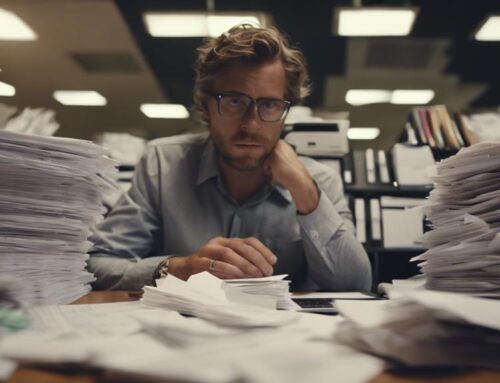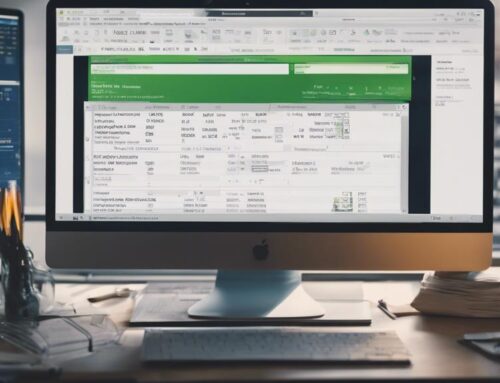To manage Quickbooks data entry efficiently, first set up your account with accurate details. Choose a clear company file for easy access. Manage your chart of accounts methodically and enter transactions carefully. Record transactions accurately and review entries for correctness. Correct errors promptly and verify data regularly. Save entries securely and consider closing your account methodically. These steps will enhance your financial record management and ensure smooth operations.
Setup Quickbooks Account
If you’re new to Quickbooks, setting up your account is the first step to efficiently managing your financial data. To begin, you’ll need to create a Quickbooks account by providing some basic information about your business. This includes details like your company name, industry, and type of business entity. Once your account is set up, you can customize your settings to align with your specific business needs.
Next, it’s crucial to input accurate information about your products or services. This includes adding items such as the name, description, and price for each product or service your business offers. By doing this, you ensure that your financial records are detailed and comprehensive.
Furthermore, setting up your chart of accounts is essential. This involves categorizing your income, expenses, assets, and liabilities to accurately reflect your business’s financial transactions. Properly organizing your chart of accounts will make data entry more efficient and help you generate accurate financial reports.
Choose the Company File
After setting up your Quickbooks account and organizing your financial data, the next step is to select the company file. Here are some essential tips to help you choose the right company file:
- Location: Ensure you know the location of your company file on your computer or cloud storage. This will make it easier to access and prevent any confusion when opening it in Quickbooks.
- File Name: Choose a clear and descriptive name for your company file. This will help you easily identify the correct file, especially if you have multiple company files or backups.
- Recent Activity: Consider the most recent activity or transactions you need to work on when selecting the company file. This will ensure you are working on the most up-to-date information and avoid any discrepancies in your financial records.
Open the Chart of Accounts
When you open the Chart of Accounts in Quickbooks, you’ll encounter three main points to focus on: the account classification method, setting up new accounts, and customizing account details. Understanding these aspects will help you navigate and organize your financial data efficiently. Take the time to grasp the significance of each point for smoother data entry processes.
Account Classification Method
To efficiently manage Quickbooks data entry, open the Chart of Accounts to access the Account Classification Method. This method helps organize your financial transactions effectively. Here are three key points to consider when utilizing the Account Classification Method:
- Understand the Chart of Accounts: Familiarize yourself with the different categories and subcategories available for classification.
- Consistent Classification: Ensure that transactions are consistently classified under the appropriate accounts to maintain accurate financial records.
- Regular Review: Periodically review and adjust your classification method to accommodate any changes in your business structure or financial activities.
Setting up New Accounts
Start by navigating to the Chart of Accounts in Quickbooks to set up new accounts for your financial transactions effectively. The Chart of Accounts is a crucial feature that helps you organize and track your company’s financial information. To add a new account, click on the “Accounting” menu and select “Chart of Accounts.” Then, click on the “New” button to create a new account. Choose the appropriate account type, such as expense, income, or asset, and provide a name for the account. You can also set up subaccounts to further categorize your transactions. Ensure that you input accurate details to maintain clear and organized financial records for your business.
Customizing Account Details
Navigate to the Chart of Accounts in Quickbooks to customize account details effectively. Customizing your account details can help you better track and manage your finances. Here are three essential steps to consider:
- Edit Account Name: Make sure your account names are clear and descriptive to avoid confusion.
- Assign Account Type: Properly categorize each account to ensure accurate financial reporting.
- Set Up Account Numbers: Utilize account numbers for easier organization and to follow a structured system.
Enter the Transactions
When inputting transactions into QuickBooks, ensure accuracy by double-checking all entries. Start by selecting the appropriate transaction type, such as invoice, expense, or payment. Enter the date of the transaction, ensuring it matches the actual transaction date. Input the payee or customer name, followed by the account to which the transaction pertains.
Next, enter the amount of the transaction, making sure it aligns with the supporting documentation. Include a description or memo to provide additional details for future reference. If applicable, assign a class or category to the transaction for better tracking and reporting.
Remember to reconcile the transaction with bank or credit card statements regularly to detect any discrepancies. Utilize the search function in QuickBooks to verify duplicate entries and ensure data consistency. Lastly, save the transaction to finalize the entry process. By following these steps diligently, you can maintain accurate and reliable financial records in QuickBooks.
Record the Transactions
When recording transactions in Quickbooks, it is crucial to categorize them accurately, ensuring that your financial reports reflect the true state of your business. Consistently entering data in the right fields will streamline your accounting processes and make it easier to track your finances. Verify each entry for accuracy to maintain clean and reliable financial records.
Categorize Transactions Accurately
To ensure accurate categorization of transactions in Quickbooks, regularly review and assign the appropriate labels to each entry. Here are three key steps to help you categorize transactions effectively:
- Understand the Nature of the Transaction: Analyze the purpose and details of the transaction to determine the correct category.
- Use Subcategories: Utilize subcategories to further classify transactions and enhance organization.
- Regular Reconciliation: Consistently reconcile your accounts to ensure all transactions are accurately categorized and recorded.
Enter Data Consistently
Ensure consistent recording of transactions in Quickbooks by diligently entering data following the established categorization guidelines. When recording transactions, make sure to accurately input all relevant details such as dates, amounts, and descriptions. Double-check the information before saving to avoid errors that could lead to discrepancies in your financial records. Consistency is key to maintaining accurate and reliable data in Quickbooks. By adhering to a standardized format for data entry, you can streamline the process and minimize the risk of mistakes. Remember to record transactions in a timely manner to ensure that your financial records are up to date. Consistent data entry practices will help you effectively manage your finances and make informed business decisions based on reliable information.
Verify Entries for Accuracy
To ensure accurate financial records, be diligent in verifying the entries for accuracy when recording transactions in Quickbooks. Here are three essential steps to help you with this process:
- Double-Check Entries: Review each transaction entered into Quickbooks to catch any mistakes or discrepancies.
- Reconcile Accounts: Regularly compare your Quickbooks data with bank statements to ensure all transactions match up.
- Use Reports: Generate financial reports in Quickbooks to analyze data trends and identify any irregularities that may require further investigation.
Review the Entries
Once entries have been inputted, take a thorough look through the data to verify accuracy and completeness. Reviewing the entries is a crucial step in managing QuickBooks data entry. Start by checking the numerical values for any discrepancies or irregularities. Ensure that all transactions are categorized correctly and that there are no duplications. Pay close attention to dates, descriptions, and amounts to catch any potential errors.
Additionally, review the general ledger to confirm that all entries have been properly recorded and posted to the correct accounts. Look for any outliers or unexpected entries that may require further investigation. It’s essential to maintain accuracy in data entry to generate reliable financial reports and ensure compliance with accounting standards.
During the review process, compare the entries against supporting documentation such as invoices, receipts, and bank statements. This verification step can help identify any missing or incorrect entries that need to be rectified. By diligently reviewing the entries, you can maintain the integrity of your financial records and make informed business decisions based on accurate data.
Correct the Errors
When it comes to correcting errors in your Quickbooks data entry, it’s crucial to have effective error identification strategies in place. By implementing data entry validation techniques, you can minimize the chances of inaccuracies slipping through. These points will help you maintain accurate accounting records and streamline your financial processes.
Error Identification Strategies
If you are looking to improve your error identification strategies when managing Quickbooks data entry, consider implementing a systematic review process for enhanced accuracy. Here are three effective strategies to help you identify errors more efficiently:
- Regular Reconciliation: Schedule regular reconciliation of accounts to spot discrepancies promptly.
- Utilize Reports: Make use of Quickbooks reports to analyze data and detect any inconsistencies.
- Double-Check Entries: Develop a habit of double-checking all entries to catch and rectify errors before finalizing them.
Data Entry Validation Techniques
To enhance the accuracy of your Quickbooks data entry, implement data validation techniques to correct errors efficiently. Utilize built-in tools like validation rules to restrict input to specific formats or ranges. Set up validation checks for fields like dates, amounts, and customer information to prevent common mistakes. Take advantage of dropdown lists to ensure consistency and accuracy in data entry. Use data validation to catch errors in real-time as you enter information, reducing the time spent on error correction later. Regularly review and adjust validation rules to match the evolving needs of your business. By proactively validating data entry, you can maintain the integrity of your Quickbooks records and streamline your financial processes.
Verify the Data
Before finalizing any entries, ensure that you thoroughly verify the accuracy of the data in QuickBooks. Here are three essential steps to effectively verify the data:
- Review Transactions: Take the time to review each transaction entered into QuickBooks. Check for any discrepancies, such as incorrect amounts, missing information, or duplicate entries. This step helps to ensure that all data is entered correctly and completely.
- Compare to Source Documents: Compare the data in QuickBooks to the original source documents, such as invoices, receipts, and bank statements. This comparison can help identify any errors or discrepancies that may have occurred during the data entry process.
- Run Reports: Utilize QuickBooks reporting features to generate reports that summarize the data entered. Reviewing these reports can help you spot any inconsistencies or anomalies in the data, allowing you to make any necessary corrections before finalizing the entries. Running reports also provides an overview of the financial health of your business based on the data entered.
Save the Entries
Saving your entries in QuickBooks is a crucial step to ensure that your data is secure and accessible for future reference. After inputting all the necessary information accurately, it’s important to save your work regularly to prevent any loss of data. QuickBooks provides options to save your entries manually or set up automatic saving intervals for your convenience.
To manually save your entries in QuickBooks, you can simply click on the “Save” or “Save & Close” button after entering each transaction. This ensures that the data you have inputted is stored in the system immediately. Additionally, QuickBooks allows you to set up automatic saving preferences in the settings. By customizing the saving intervals, you can ensure that your data is saved periodically without needing manual intervention.
Close the Quickbooks Account
When wrapping up your work in QuickBooks, ensure to close the account properly to maintain data integrity. Closing the account correctly is crucial for keeping your financial information secure and organized. Follow these essential steps to ensure a smooth closure:
- Complete all Transactions: Make sure all transactions are entered and reconciled before closing the account to avoid any discrepancies in your financial records.
- Backup Your Data: Before closing the account, create a backup of all your QuickBooks data. This backup will serve as a safety net in case you need to access any information in the future.
- Set a Closing Date: Setting a closing date in QuickBooks restricts any modifications to transactions made before that date. This helps prevent accidental changes to historical data and ensures the accuracy of your financial reports.
Frequently Asked Questions
What Are Some Common Pitfalls to Avoid When Entering Transactions in Quickbooks?
When entering transactions in Quickbooks, avoid common pitfalls like double entries, incomplete details, or ignoring reconciliation. Stay organized, review regularly, and seek assistance when needed to keep your financial records accurate and up-to-date.
How Can I Ensure the Accuracy and Consistency of My Data Entry in Quickbooks?
To ensure accuracy and consistency in QuickBooks data entry, always double-check your entries, reconcile accounts regularly, categorize transactions correctly, and utilize automation tools when possible. These steps will help you maintain clean and reliable financial records.
What Are Some Best Practices for Organizing and Maintaining the Chart of Accounts in Quickbooks?
To keep your chart of accounts tidy in QuickBooks, think of it like a well-organized closet. Categorize expenses logically, use sub-accounts for detail, regularly review and clean up unused accounts. This ensures accuracy and ease of reporting.
How Often Should I Review and Verify My Data Entries in Quickbooks?
You should review and verify your data entries in QuickBooks regularly to ensure accuracy and identify any errors promptly. It’s recommended to do this at least monthly to maintain the integrity of your financial records.
Are There Any Shortcuts or Tips for Speeding up the Data Entry Process in Quickbooks?
Want to turbocharge your Quickbooks data entry? Streamline with keyboard shortcuts like a pro pianist. Utilize auto-fill features, memorize frequently used transactions, and batch entries. Embrace efficiency and conquer the bookkeeping marathon!