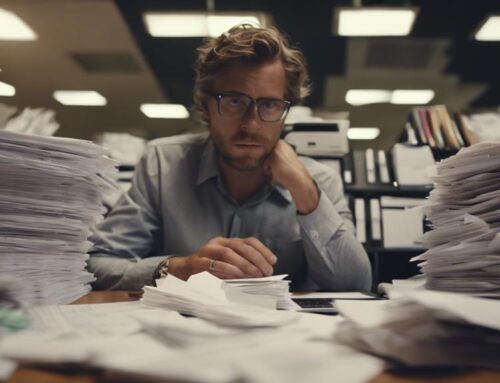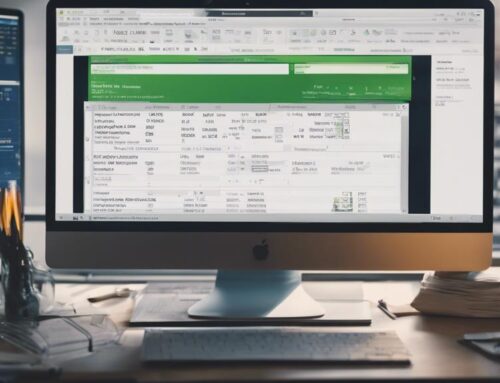To organize your QuickBooks data entry efficiently, start by collecting all receipts and financial records. Check transaction details carefully. Understand the chart of accounts and tailor it for your business. Plan your data entry and decide on categories and frequency. Login to QuickBooks and explore the program layout. Choose the right accounts for accurate categorization. Enter data promptly with clear labels. Review and verify each entry for accuracy. Keep backups secure and updated. When exiting QuickBooks, ensure all data is saved correctly. Following these steps can help streamline your financial record-keeping process.
Identify the Required Data
Before diving into data entry on Quickbooks, make sure you have identified all the necessary information. Start by gathering essential documents such as receipts, invoices, bank statements, and any other financial records relevant to your business. It’s crucial to have accurate details like transaction amounts, dates, payees, and categories before inputting data into Quickbooks.
Ensure that you have a clear understanding of your chart of accounts. This includes categories for assets, liabilities, income, expenses, and equity. Tailor these accounts to suit your specific business needs for better organization and reporting. Additionally, have a list of vendors, customers, and employees handy. This information will be vital when entering transactions and generating reports in the future.
Create a Data Entry Plan
When starting to organize your Quickbooks data entry efficiently, the first step is to create a solid data entry plan. By outlining how you will input information and setting up an efficient workflow, you can streamline the process and reduce errors. Planning ahead will save you time and ensure that your data is accurately entered.
Plan Data Entry
To efficiently organize your Quickbooks data entry, start by developing a structured plan for entering data effectively. Begin by outlining the specific categories of transactions you will be recording, such as income, expenses, assets, and liabilities. Determine the frequency of data entry that aligns with your business needs, whether it’s daily, weekly, or monthly. Establish a naming convention for accounts and categories to maintain consistency throughout the data entry process. Consider creating templates for recurring transactions to save time and reduce errors. Additionally, set aside dedicated time for data entry to ensure it becomes a regular part of your routine. By planning your data entry process thoughtfully, you can streamline your workflow and maintain accurate financial records in Quickbooks.
Efficient Workflow Creation
Developing an efficient workflow for Quickbooks data entry involves creating a detailed plan that outlines the specific steps and procedures for recording transactions accurately and consistently. Start by categorizing transactions, setting up bank feeds, and establishing a routine for data entry. Create templates for recurring transactions to save time and ensure uniformity. Prioritize accuracy by double-checking entries and reconciling accounts regularly. Streamline the process by utilizing Quickbooks features like batch transactions and memorized transactions. Delegate tasks to team members based on their expertise to optimize efficiency. Regularly review and update your data entry plan to adapt to changing business needs. By following a structured workflow, you can enhance productivity and maintain organized financial records in Quickbooks.
Start Quickbooks Program
To initiate the efficient management of your financial data, launching the Quickbooks program is the initial step in the process. Quickbooks is a powerful tool that can streamline your data entry tasks and help you maintain accurate financial records. Start by locating the Quickbooks icon on your desktop or in your applications folder and double-click to open the program. If you don’t have Quickbooks installed, you can download it from the official Intuit website and follow the installation instructions.
Once the program is open, you will be prompted to log in or create a new account. If you already have an account, simply enter your credentials. If you are a new user, follow the prompts to set up your account. Make sure to choose the appropriate subscription plan based on your business needs. Familiarize yourself with the program layout and features to navigate efficiently during data entry.
Starting the Quickbooks program is the first step towards organizing your financial data effectively. By mastering the program, you can streamline your data entry process and ensure accurate record-keeping for your business.
Choose the Correct Account
For efficient data entry in Quickbooks, selecting the appropriate account is crucial for accurate financial management. When entering data, ensure that each transaction is categorized correctly. Quickbooks offers a variety of accounts such as assets, liabilities, equity, income, and expenses. Choosing the correct account ensures that your financial reports accurately reflect your business’s financial health.
To choose the correct account, consider the nature of the transaction. For example, if you are recording a payment for office supplies, you would categorize it under the “Office Expenses” account. Similarly, if you receive payment from a client, you would categorize it under the “Income” account associated with that client.
Inaccurate categorization can lead to skewed financial reports and make it challenging to track your business’s performance. Take the time to review each transaction carefully and select the appropriate account to maintain accurate and reliable financial records in Quickbooks.
Input the Data
When inputting the data into Quickbooks, remember to double-check each entry for accuracy. It’s crucial to input the data correctly to ensure your financial records are precise. Here are some tips to help you input the data efficiently:
- Enter Data Promptly: Input your financial transactions into Quickbooks in a timely manner to avoid missing any important details.
- Use Descriptive Labels: Assign clear and descriptive labels to each entry to easily identify transactions later on.
- Reconcile Regularly: Regularly reconcile your bank and credit card accounts in Quickbooks to ensure all transactions are accurately recorded.
- Utilize Shortcuts: Learn and use keyboard shortcuts within Quickbooks to speed up the data entry process and improve efficiency.
Review the Data
Reviewing your Quickbooks data is essential to ensure accuracy and identify any discrepancies promptly. Once you have inputted all the data, take the time to go through each entry carefully. Start by checking for any obvious errors such as incorrect amounts or duplicate entries. Next, verify that the data is categorized correctly and matches the corresponding accounts. Pay close attention to transaction dates to ensure they are accurate and in the right order. Additionally, cross-reference the data with any supporting documents like receipts or invoices to confirm its accuracy.
During the review process, keep an eye out for any inconsistencies or irregularities in the data. Look for any missing information or entries that seem out of place. It’s crucial to address any issues you find promptly to prevent them from causing bigger problems down the line. By reviewing your Quickbooks data diligently, you can maintain the integrity of your financial records and make informed business decisions based on accurate information.
Correct the Errors
After identifying any discrepancies during the review of your Quickbooks data, promptly correct any errors to maintain accurate financial records. Making corrections in a timely manner ensures that your financial reports reflect the true state of your business and aids in making informed decisions. Here are some steps to help you efficiently correct errors:
- Trace the Source: Locate the origin of the error to understand how it occurred.
- Adjust Transactions: Make the necessary adjustments to rectify any inaccuracies in the data.
- Reconcile Accounts: Ensure that all accounts are balanced and reconciled after correcting errors.
- Document Changes: Keep a record of the corrections made for future reference and auditing purposes.
Verify the Data Accuracy
To ensure accurate financial records, verify the data in QuickBooks regularly. Checking the data accuracy is crucial for maintaining the integrity of your financial information. Start by reconciling your bank accounts to ensure that all transactions match up. This step helps catch any discrepancies or errors that may have occurred during data entry. Additionally, review your income and expense accounts to confirm that all entries are correctly categorized and recorded.
Another essential aspect of verifying data accuracy is checking for duplicate entries. These duplicates can skew your financial reports and make it challenging to analyze your business’s performance accurately. By identifying and removing any duplicates, you can ensure that your financial data is clean and reliable.
Regularly reviewing your data for accuracy not only helps in decision-making but also ensures compliance with tax regulations and financial reporting standards. Take the time to verify your data in QuickBooks consistently to maintain precise and reliable financial records.
Save the Data
When it comes to saving your Quickbooks data, remember to back up important information regularly. Utilize cloud storage solutions for easy access and enhanced security. It’s crucial to maintain data security measures to safeguard your financial records.
Backup Important Information
Consider utilizing cloud storage or external hard drives as a secure method to back up your important QuickBooks data. It’s crucial to safeguard your information to prevent any data loss or disruptions in your accounting processes. To efficiently backup your data:
- Regularly schedule automatic backups to ensure data is always up to date.
- Keep multiple backup copies in different locations for added security.
- Encrypt your backups to protect sensitive financial information.
- Test your backups periodically to verify their integrity and reliability.
Use Cloud Storage Solutions
Consider utilizing cloud storage as a secure and convenient way to safeguard your QuickBooks data. Cloud storage solutions like Google Drive, Dropbox, or OneDrive offer a reliable method to store your important financial information. By saving your QuickBooks data to the cloud, you ensure that it is securely backed up and easily accessible from anywhere with an internet connection. This eliminates the risk of losing data due to hardware failures or accidents. Additionally, cloud storage allows for seamless collaboration with team members or accountants who may need to access the data. Simply upload your QuickBooks files to the cloud regularly to keep them safe and organized, making data retrieval and sharing a breeze.
Maintain Data Security
To ensure the security of your QuickBooks data, saving the data effectively is crucial. Here are some tips to help you maintain data security:
- Regular Backups: Schedule automatic backups to prevent data loss in case of technical issues.
- Password Protection: Use strong passwords and consider implementing two-factor authentication for added security.
- Limit Access: Restrict access to sensitive data only to authorized personnel to reduce the risk of unauthorized changes.
- Update Software: Keep your QuickBooks software up to date to patch any security vulnerabilities and ensure optimal protection.
Exit the Quickbooks Program
When you’re done with your tasks, simply click on the ‘File’ menu to find the option to exit the Quickbooks program. Exiting the program correctly is crucial to ensure that all your data is saved and your work is properly closed. By clicking on ‘File,’ you will see a dropdown menu where you can locate the ‘Exit’ or ‘Close Quickbooks’ option. This action will prompt Quickbooks to close all open windows and processes, giving you a clean slate for your next session.
Frequently Asked Questions
How Can I Ensure That My Quickbooks Data Entry Is Secure and Protected From Unauthorized Access?
To ensure your Quickbooks data entry is secure, set strong passwords, limit user access, and use encryption. Regularly update software, conduct backups, and educate users on cybersecurity practices. Stay vigilant against phishing scams and monitor account activity.
What Are Some Common Mistakes to Avoid When Inputting Data Into Quickbooks?
When inputting data into QuickBooks, avoid mistakes like duplicate entries, missing details, and incorrect categorization. Double-check your work, reconcile accounts regularly, and use software features wisely to prevent errors and save time.
Are There Any Shortcuts or Tips for Speeding up the Data Entry Process in Quickbooks?
When entering data in QuickBooks, utilize keyboard shortcuts for faster input. Customize templates for recurring transactions. Import data from Excel to save time. Use bank feeds to automate entries. These tips will streamline your data entry process.
How Often Should I Review and Verify the Accuracy of My Quickbooks Data Entries?
To ensure accuracy in Quickbooks data entries, regularly review and verify them. This practice helps catch errors early, maintain clean records, and make informed financial decisions. Consistent verification is key to reliable financial management.
Can I Import Data From Other Sources Into Quickbooks, and if So, What Is the Best Way to Do so Efficiently?
When importing data into QuickBooks from other sources, use the built-in tools like Excel or CSV files for efficiency. Ensure to match fields accurately and review for errors before finalizing. This streamlines the process seamlessly.