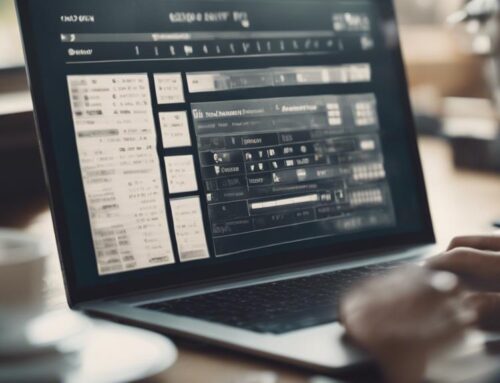Master numeric data entry with these essential functions: AVERAGE for mean calculations, COUNT for entry numbers, MAX finds peaks, and MIN locates lows. Try IF for decision-making based on conditions. Need to lookup data? VLOOKUP and INDEX are key. MATCH helps with efficient data retrieval. Plus, CONCATENATE combines text strings. To delve deeper, discover how these functions optimize data handling for accurate analyses.
2. AVERAGE
When calculating the average of a set of numeric values, it is essential to sum all the values and divide by the total number of values. This average calculation provides a central value that represents the dataset’s overall trend. However, the accuracy of this average is heavily reliant on proper data validation.
Data validation ensures that the values used in the calculation are accurate and relevant. It involves checking for outliers, errors, or missing data points that could skew the average. By validating the data before calculating the average, you can ensure that the result is a true representation of the dataset.
Incorporating data validation processes into your average calculation routine is crucial for maintaining the integrity of your analysis. It prevents miscalculations that could lead to incorrect conclusions. Remember, a reliable average is only as good as the data it is based on, so take the time to validate your data before crunching those numbers.
3. COUNT
When working with numeric data, understanding the importance of counting data points is crucial for accurate analysis. The COUNT function provides a simple way to determine the number of entries in a dataset, enabling you to assess the scope and completeness of your information. Comparing the COUNT function to the SUM function can help clarify the distinction between counting data points and summing their values.
Data Counting Importance
Counting data is a fundamental operation in numeric data entry that provides crucial insights into the dataset. By utilizing data validation techniques and error handling, you ensure the accuracy and integrity of the counted information. Efficient data entry, coupled with keyboard shortcuts, enhances the speed at which you can perform counting tasks, leading to increased productivity. Counting plays a pivotal role in understanding the composition of your dataset, identifying patterns, and making informed decisions based on the counted values. It serves as a foundation for further analysis, allowing you to draw meaningful conclusions and extract valuable information from the data at hand. Mastering the art of data counting is essential for effective data management and interpretation.
Count Function Examples
Exploring various applications of the COUNT function can elucidate its significance in numeric data entry. The count function is a powerful tool that offers several advantages. It allows you to quickly determine the number of cells within a range that contain numerical values. This function is particularly useful in scenarios where you need to quantify specific data points or track the occurrence of certain values. However, it is essential to be aware of its limitations. The COUNT function only works with numerical data and may not be suitable for counting other types of information, such as text or logical values. Understanding both the advantages and limitations of the COUNT function is crucial for efficient numeric data entry.
Count Vs. Sum
Comparing the functions COUNT and SUM provides valuable insights into their distinct roles in numeric data entry. When deciding between using COUNT or SUM for numerical data manipulation, consider the following:
- Count: Utilize this function to determine the number of cells that contain numerical values.
- Sum: Use SUM to calculate the total sum of a range of numerical values.
- Comparison Analysis: COUNT is ideal for counting the occurrences of specific values, while SUM is perfect for adding up numerical data.
- Numerical Data Manipulation: COUNT helps in quantifying data points, whereas SUM aids in aggregating numerical values for analysis purposes.
Understanding the nuances between COUNT and SUM is crucial for efficient numeric data entry and analysis.
4. MAX
When working with numeric data, utilizing the MAX function allows you to easily find the highest value within a dataset. This function serves as a quick comparison tool, helping you identify the largest value present. In statistical data analysis, the MAX function is invaluable for determining the upper range of a set of values.
Finding Highest Value
To determine the highest value in a set of numeric data, you can utilize the MAX function in Excel. Here’s how you can use it effectively:
- Select Range: Choose the range of cells where you want to find the highest value.
- Enter Function: In a new cell, type `=MAX(` and select the range you want to evaluate.
- Close Function: Complete the function by adding `)`, then press Enter.
- Result: The cell will display the highest value from the selected range.
Quick Comparison Tool
In data entry tasks, the MAX function serves as a quick comparison tool for identifying the highest value within a given range of numeric data. When using this function, you can easily compare values and determine the maximum value present, which is useful for various data validation techniques. By applying the MAX function, you streamline the process of error handling strategies by efficiently pinpointing outliers or anomalies in your datasets. This tool is particularly handy when dealing with large sets of numbers, allowing you to swiftly identify and address discrepancies or errors. Incorporating the MAX function in your numeric data entry tasks enhances your ability to spot trends, irregularities, or simply find the highest value in a dataset.
Statistical Data Analysis
Utilize the MAX function for swift identification of the highest value in your numeric datasets, enhancing your statistical data analysis capabilities. When conducting data distribution analysis, the MAX function serves as a valuable tool to pinpoint the peak value within your dataset. Moreover, for correlation coefficient calculation, the MAX function can help determine the highest correlation between two variables. Here’s how to make the most of the MAX function in statistical data analysis:
- Identify the highest value in your dataset quickly with MAX.
- Use MAX to analyze data distribution and locate peaks.
- Employ MAX for calculating correlation coefficients efficiently.
- Enhance your statistical analysis by leveraging the MAX function for various data processing tasks.
5. MIN
When working with numeric data entry, finding the minimum value is essential for identifying the smallest data point in a dataset. The MIN function is a powerful tool that allows you to quickly determine the lowest value present. In data validation, using the MIN function helps ensure that input errors, such as typos or incorrect entries, are minimized. By setting up validation rules that include the MIN function, you can prompt users to correct mistakes when they input values below the expected minimum threshold.
The MIN function is particularly useful in scenarios where having accurate data is crucial, such as financial calculations or scientific research. It assists in maintaining data integrity by flagging entries that fall below the specified minimum requirement. This functionality not only aids in error prevention but also enhances the overall quality and reliability of the dataset. By incorporating the MIN function into your numeric data entry processes, you can streamline analysis and decision-making based on the smallest values within your data.
6. IF
To make decisions based on specific conditions, you can use the IF function in numeric data entry. The IF function is a powerful tool that allows you to perform logical tests and return different values based on whether the test is true or false. Here are some key points to consider when using the IF function:
- Error Handling: With the IF function, you can handle errors by setting up conditions that account for potential errors in your data entry process.
- Data Validation: Use the IF function to validate data input by creating conditions that ensure the data meets specific criteria before allowing it to be entered.
- Conditional Formatting: Utilize the IF function to apply conditional formatting to cells based on certain conditions, making it easier to visually interpret the data.
- Data Visualization: By using the IF function in conjunction with charts or graphs, you can create dynamic visualizations that reflect the outcomes of your conditional tests.
7. VLOOKUP
For efficient data lookup and retrieval in Excel, consider using the VLOOKUP function. VLOOKUP stands for “Vertical Lookup” and is a powerful tool for searching for a value in the leftmost column of a table and returning a value in the same row from a specified column. This function is commonly used for tasks like matching data from different sheets, creating dynamic reports, or performing data validation techniques.
When utilizing VLOOKUP, understanding cell referencing methods is crucial. Absolute cell references ($A$1) can be used to lock the lookup array, making it easier to copy the formula across multiple cells without changing the lookup range. On the other hand, relative cell references (A1) adjust the lookup range as the formula is copied to different cells. Mixed cell references can also be used to lock either the column or row while allowing the other to change.
8. INDEX
Consider INDEX as a versatile function for retrieving specific values from a table based on row and column numbers. When working with numeric data entry, understanding how to effectively use INDEX can streamline your workflow and ensure accurate results. Here are some key points to keep in mind when utilizing the INDEX function:
- Basic Syntax: The basic syntax of the INDEX function involves specifying the array (table), row number, and column number to retrieve the desired value.
- Data Validation: Utilize data validation techniques to ensure that the row and column numbers provided to the INDEX function are within the bounds of the table, preventing errors.
- Dynamic Range: INDEX can be used with dynamic ranges, allowing for flexibility in the size of the table being referenced.
- Multiple Criteria: INDEX can handle multiple criteria by combining it with other functions like MATCH, enabling more complex data retrieval operations.
9. MATCH
How can the MATCH function enhance your data retrieval efficiency in numeric data entry tasks? The MATCH function is a powerful tool that aids in pattern matching and data matching techniques. By utilizing the MATCH function, you can efficiently locate the position of a specific value within a range or an array. This function is particularly useful when dealing with large datasets where manual searching would be time-consuming and error-prone. The MATCH function operates by comparing a specified value against a range of cells and returns the relative position of that value in the range. This feature enables you to quickly identify the exact location of desired data points, streamlining your data retrieval process. Additionally, the MATCH function can be combined with other functions like INDEX to extract specific data points based on the matched position, further enhancing your data manipulation capabilities. Mastering the MATCH function can significantly boost your efficiency in handling numeric data entry tasks.
10. CONCATENATE
Using the CONCATENATE function in Excel can efficiently combine multiple strings or cell values into a single cell. When manipulating data in Excel, this function can be a powerful tool. Here are some key points to consider when using the CONCATENATE function:
- Concatenating strings in Excel: The CONCATENATE function allows you to join different text strings together. This is particularly useful when you want to create a full name by combining first and last names from different cells.
- Combining cell values: You can also use CONCATENATE to merge the contents of different cells. For example, you could combine a product code with a description to create a unique identifier.
- Adding separators: By including additional text within the function, such as commas or spaces, you can format the concatenated result more effectively.
- Increased efficiency: Instead of manually typing out combinations, using CONCATENATE streamlines the process and reduces the chance of errors in your data manipulation tasks.
Frequently Asked Questions
What Is the Difference Between AVERAGE and MEDIAN When Calculating the Central Tendency of a Dataset?
When comparing central tendency, you’ll find the average by adding all values and dividing by the total count. The median is the middle number when values are sorted. Imagine finding the average is like summing up a never-ending feast!
How Can I Use the COUNTIF Function to Count the Number of Cells in a Range That Meet a Specific Criteria?
To use the COUNTIF function effectively, select the range you want to analyze for specific criteria. Apply the criteria within quotes, and the function will count the cells meeting that condition. This feature is valuable for data validation and error handling, enhancing data analysis.
Can You Explain How the MAXIFS and MINIFS Functions Work in Excel and When They Should Be Used Instead of the MAX and MIN Functions?
When working with Excel, you can use the MAXIFS and MINIFS functions for conditional aggregation with multiple criteria. They are handy for data visualization and outliers detection, offering more flexibility than the basic MAX and MIN functions.
What Are Some Common Errors That Can Occur When Using the if Function in Excel, and How Can They Be Troubleshooted?
When using the IF function in Excel, common errors like syntax mistakes or incorrect logical tests may arise. To troubleshoot, check your formula for accuracy, use data validation for input control, and employ error handling techniques for seamless data analysis.
How Does the VLOOKUP Function Differ From the INDEX and MATCH Functions, and in What Situations Would Each Be More Appropriate to Use?
When comparing functions for data analysis, consider vlookup for simple lookups, index and match for nested functions. Vlookup is straightforward for basic searches, but index and match offer more flexibility with complex data relationships.