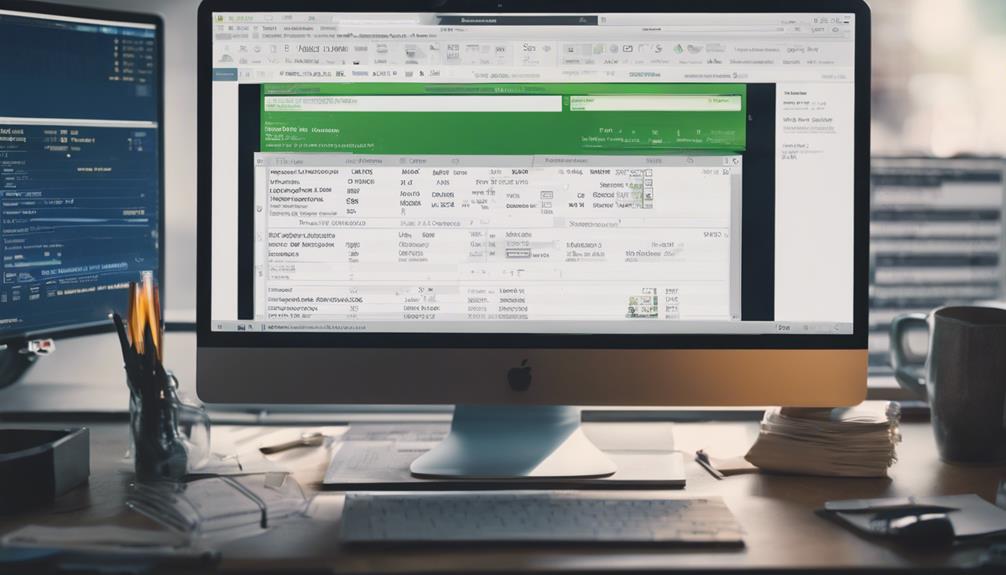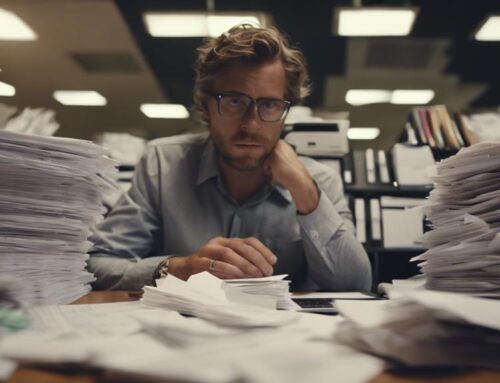Streamline your Quickbooks data entry effortlessly with ten simple automation steps. Understand why automation is vital, then pick the right tools for your needs. Next, set up automation by designing a detailed workflow and configuring parameters. Test thoroughly, review, and correct any mistakes promptly. Verify data accuracy using validation techniques. Once done, save your automated entries and ensure regular maintenance of your automation tools for optimal performance. Master these steps to enhance efficiency and growth in your business operations.
Understand the Automation Need
To grasp the necessity for automation, consider the time-consuming nature of manual data entry in Quickbooks. Think about the hours spent inputting each transaction, invoice, or expense manually. The repetitive nature of this task can be draining and prone to errors. Automation offers a solution to streamline these processes efficiently.
By automating data entry in Quickbooks, you can save valuable time that can be better utilized for strategic decision-making and growing your business. Imagine the relief of having transactions automatically recorded, invoices instantly logged, and expenses promptly categorized. Automation not only boosts productivity but also enhances accuracy by reducing the risk of human error.
Moreover, automation allows for real-time updates and synchronization of data across various platforms. This means you can access up-to-date financial information at any given moment, providing you with a clear overview of your business’s financial health. Embracing automation in Quickbooks is not just a convenience but a strategic move to optimize your workflow and drive business success.
Select the Right Tools
When choosing the right tools for automating Quickbooks data entry, consider important factors like tool selection criteria, integration options available, and cost and scalability factors. It’s crucial to ensure that the tools you choose align with your specific needs and can seamlessly integrate with your existing systems. By carefully evaluating these aspects, you can optimize the automation process and streamline your data entry tasks efficiently.
Tool Selection Criteria
Selecting the appropriate tools is essential for automating Quickbooks data entry efficiently. When choosing a tool for Quickbooks automation, consider factors like compatibility with your current systems, ease of use, and scalability. Look for tools that offer seamless integration with Quickbooks, saving you time and effort in data entry tasks. It’s crucial to assess the tool’s reliability and security features to ensure the safety of your financial data. Additionally, consider the level of automation the tool provides, such as batch processing capabilities and customizable workflows. By carefully evaluating these criteria, you can select a tool that streamlines your Quickbooks data entry process effectively, improving accuracy and efficiency in your financial tasks.
Integration Options Available
Consider the various integration options available to ensure you select the right tools for automating Quickbooks data entry efficiently. Look for tools that seamlessly integrate with Quickbooks, such as Zapier, which allows you to connect Quickbooks with other apps like CRM systems or e-commerce platforms. Integration platforms like Integromat or Workato can also streamline data entry processes by automating tasks between Quickbooks and other software. Additionally, explore Quickbooks Online’s built-in integration capabilities for a more straightforward approach. By choosing tools that offer robust integration options, you can enhance the automation of data entry in Quickbooks, saving time and reducing manual errors in the process.
Cost and Scalability Factors
To ensure cost-effectiveness and scalability when automating Quickbooks data entry, prioritize tools that align with your business needs and growth projections. Consider the following factors to make informed decisions:
- Cost Efficiency: Select tools that offer a reasonable pricing structure and provide value for money. Avoid overspending on features you may not need.
- Scalability: Choose tools that can grow with your business. Ensure they can handle increasing data volumes and additional functionalities as your operations expand.
- Integration Flexibility: Opt for tools that seamlessly integrate with your existing systems. This ensures a smooth transition and minimizes disruptions to your workflow.
Set Up the Automation Process
Start by creating a detailed workflow chart outlining the specific steps required for automating the data entry process in Quickbooks. This chart will serve as a visual guide, helping you understand the sequence of actions needed to automate your data entry efficiently. Identify the data sources, entry points, software integrations, and validation checks that are crucial for the automation process.
Once you have a clear workflow chart in place, proceed to set up the necessary automation tools. Utilize Quickbooks’ built-in automation features, such as recurring transactions, bank feeds, and memorized transactions. Explore third-party integration options like Zapier or Integromat to connect Quickbooks with other apps and streamline data entry further.
Configure the automation parameters according to your workflow chart. Define rules for data validation, categorization, and synchronization between different platforms. Test the automation settings to ensure data accuracy and seamless integration. By following these steps, you can efficiently set up the automation process for Quickbooks data entry.
Test the Automation
Before proceeding with full implementation, ensure that the automation setup in Quickbooks is thoroughly tested for accuracy and efficiency. Testing the automation will help in identifying any potential issues or errors before they impact your financial records. Here are some key points to consider during the testing phase:
- Accuracy Check: Verify that all data is being transferred correctly from the source to Quickbooks. Review the automated entries to ensure that the information is accurately reflected in the system.
- Efficiency Assessment: Monitor the speed and efficiency of the automation process. Evaluate whether the time taken for data entry has significantly reduced compared to manual entry methods.
- Error Handling: Test the system’s response to errors or exceptions. Make sure that the automation process can detect and rectify common issues without manual intervention to maintain data integrity.
Review the Automated Entries
As you review the automated entries, it’s crucial to focus on the accuracy of the data input. Take time to verify that all transactions are recorded correctly to ensure the financial records are error-free. Additionally, consider how the automated entries align with your reconciliation process for a seamless financial workflow.
Accuracy of Entries
Ensuring the accuracy of automated entries in QuickBooks is crucial for maintaining reliable financial records. Reviewing the automated entries can help catch any discrepancies before they impact your financial reporting. Here are three key points to consider when reviewing your automated entries:
- Double-Check Transactions: Take the time to verify that each transaction is correctly categorized and entered into the right accounts.
- Flag Unusual Entries: Keep an eye out for any unusual or unexpected entries that may require further investigation.
- Compare to Source Documents: Always compare the automated entries to the original source documents to ensure consistency and accuracy.
Reconciliation Process
When reviewing the automated entries in QuickBooks, ensure that each transaction is accurately recorded and aligned with the corresponding source documents. Take the time to compare the entries in QuickBooks with bank statements, receipts, and invoices to verify their correctness. Any discrepancies should be investigated promptly to maintain the integrity of your financial records. Pay close attention to details such as dates, amounts, and descriptions to spot any potential errors. Regularly reconciling your accounts will help you identify and rectify any mistakes or anomalies before they escalate. By staying vigilant during the reconciliation process, you can ensure that your financial data remains accurate and up to date in QuickBooks.
Correct Any Mistakes
To rectify errors in Quickbooks data entry, carefully review and amend any inaccuracies found. Mistakes can happen, but it’s crucial to address them promptly to ensure the accuracy of your financial records. Here’s what you can do to correct any errors:
- Stay Calm: Don’t panic if you discover mistakes in your Quickbooks data entry. Stay calm and focused as you work on rectifying the errors. Remember, mistakes are fixable, and you can get everything back on track with a systematic approach.
- Double-Check Entries: Take the time to double-check all entries for accuracy. Verify the numbers, dates, and descriptions to ensure they are entered correctly. Sometimes a simple typo can lead to significant discrepancies, so attention to detail is key.
- Document Changes: Keep a record of all the corrections you make. This documentation will not only help you track the changes but also serve as a reference in case you encounter similar issues in the future.
Re-test the Automation
After making corrections to your Quickbooks data entry, it is essential to re-test the automation to ensure the accuracy of the process. Once you have identified and rectified any errors in the automation setup, it is crucial to run a series of test scenarios to verify that the system is now functioning correctly. This step is necessary to guarantee that the automation is accurately capturing and transferring data without any mistakes.
To re-test the automation, you should input a variety of sample data into Quickbooks and observe how the automated process handles it. Pay close attention to how the system categorizes transactions, generates reports, and updates records. By running these tests, you can confirm that the automation is performing as expected and that the corrections made have been effective.
Remember that re-testing the automation is a critical step in the process of automating Quickbooks data entry. It helps you validate the accuracy of the system before fully relying on it for your financial record-keeping.
Verify the Data Accuracy
When verifying the data accuracy, you need to focus on data validation techniques and error detection methods. Ensuring that your data is accurate is crucial for the success of your automated Quickbooks system. By implementing these techniques, you can maintain the integrity of your financial records and make informed business decisions.
Data Validation Techniques
Using automated tools can significantly enhance the accuracy and reliability of data entered into QuickBooks. When it comes to data validation techniques, there are several methods you can employ to ensure the data being entered is accurate and error-free. Here are three essential techniques to help you verify the data accuracy:
- Field Validation: Setting specific rules for each data field can prevent incorrect data entry.
- Cross-Field Validation: Checking the relationship between different fields to ensure consistency and accuracy.
- Data Import Verification: Double-checking data after importing it into QuickBooks to catch any discrepancies or errors early on.
Error Detection Methods
To enhance data accuracy in QuickBooks, implement error detection methods to verify the data entered. Utilize automated tools within QuickBooks to flag inconsistencies or mistakes in data entry. These tools can help identify common errors such as duplicate entries, incorrect formatting, or missing information. Set up validation rules to ensure that data meets specific criteria before being accepted into the system. Regularly reconcile accounts and cross-reference data to catch any discrepancies. Additionally, conduct routine audits to review the accuracy of the data inputted and address any issues promptly. By incorporating these error detection methods into your data entry process, you can maintain the integrity and reliability of your financial records in QuickBooks.
Save the Automated Entries
For saving the automated entries, simply click on the ‘Save’ button to ensure all data is securely stored in Quickbooks. Once you have completed the data entry process and verified the accuracy of the information, saving the entries is crucial to maintain a record of all transactions. By clicking ‘Save’, you guarantee that your hard work is preserved and can be accessed whenever needed. Here are three reasons why saving your automated entries is essential:
- Peace of Mind: Saving your entries provides peace of mind knowing that your data is safe and secure within Quickbooks.
- Audit Trail: Having saved entries creates a clear audit trail, allowing you to track changes and monitor the financial activities of your business effectively.
- Time Efficiency: Saving entries streamlines the process, saving you time by eliminating the need to re-enter data in case of system crashes or other unexpected interruptions.
Maintain the Automation Tools
Regularly check and update your automation tools to ensure smooth and efficient data entry processes in Quickbooks. Automation tools need to be maintained to keep up with software updates, changes in Quickbooks, and to ensure optimal performance. Start by setting up reminders to review your automation tools periodically, such as monthly or quarterly. Check for any updates or new features provided by the tool’s developers to enhance functionality.
It’s crucial to test your automation tools after any updates to ensure they are working correctly and haven’t been disrupted by the changes. If you encounter any issues, reach out to the tool’s support team for assistance. Additionally, regularly monitoring the data input accuracy is essential to catch any discrepancies early on. This proactive approach can save time and prevent errors down the line.
Frequently Asked Questions
Can Quickbooks Data Entry Automation Be Customized to Fit Specific Business Needs?
Yes, Quickbooks data entry automation can be customized to fit your specific business needs. By tailoring the automation process, you can streamline workflows, reduce errors, and save time, ultimately improving efficiency and accuracy.
How Can Automation Help With Data Security and Compliance in Quickbooks?
In a digital world full of risks, automation acts as your vigilant guardian, safeguarding data integrity in Quickbooks. By enforcing strict compliance measures and reducing human error, automation becomes your trusted ally in securing sensitive information.
What Are the Potential Risks or Challenges Associated With Automating Quickbooks Data Entry?
When automating Quickbooks data entry, potential risks or challenges include errors in data processing, misinterpretation of information, and vulnerability to cyber threats. It’s essential to ensure accuracy and security measures are in place.
Are There Any Limitations to the Types of Data That Can Be Automated in Quickbooks?
When automating Quickbooks data entry, you might encounter limitations with complex data structures like multi-level assemblies or certain industry-specific formats. However, with proper setup and customization, most common data types can be automated efficiently.
How Often Should Automated Entries Be Reviewed and Audited for Accuracy?
You should review and audit automated entries regularly for accuracy. It’s crucial to ensure that the data being entered in Quickbooks is correct and up-to-date. Regular checks can help prevent errors and discrepancies.