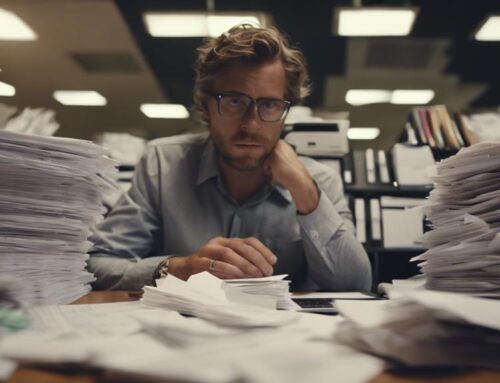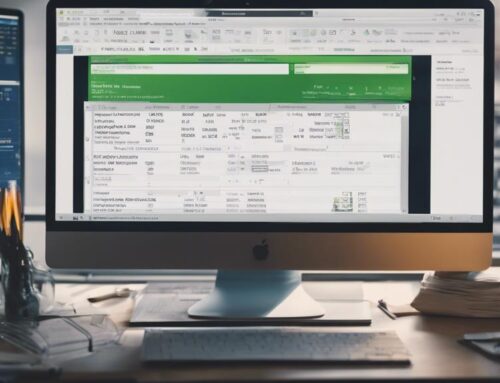Improve Quickbooks data entry skills by exploring dashboard features and setting up vendors accurately. Understand account reconciliation and customize reports for efficiency. Speed up typing, focus on accuracy, and use keyboard shortcuts for faster input. Double-check entries and maintain a standardized format for accuracy. Utilize autofill features and regularly review entered data for trends. Correct mistakes swiftly and seek feedback for improvement. Practice consistently to simulate real scenarios and broaden your skill set. Stay informed and adapt to changes for efficient navigation. More techniques await to enhance your financial management skills.
Learn Quickbooks Features
If you’re new to Quickbooks, start by familiarizing yourself with its features. Quickbooks offers a range of tools and functions to help streamline your data entry tasks. Begin by exploring the dashboard, where you can access essential features like creating invoices, recording expenses, and generating reports. Take the time to navigate through the menu options to understand where everything is located.
One key feature to learn is how to set up vendors and customers within Quickbooks. By entering accurate information for vendors and customers, you can easily track transactions and manage your financial data efficiently. Additionally, understanding how to reconcile accounts is crucial for maintaining accurate records. Quickbooks provides a reconciliation feature that allows you to match your transactions with bank statements, ensuring that your records are up to date.
Learning how to customize reports is another valuable skill. Quickbooks offers various report templates that you can tailor to your specific needs. By familiarizing yourself with these features, you can optimize your data entry process and make the most out of Quickbooks’ capabilities.
Practice Data Entry
If you want to enhance your Quickbooks data entry skills, it’s crucial to practice regularly. Speeding up your typing will help you input information swiftly and efficiently. Focus on accuracy to ensure that the data you input is correct and error-free.
Speed up Typing
To enhance your Quickbooks data entry skills, practice typing to increase your speed efficiently. Fast and accurate typing is crucial for entering data swiftly and with precision. Set aside time each day to practice typing exercises or take online typing courses to improve your speed. Focus on proper hand placement on the keyboard and practice typing common words and phrases to build muscle memory. Additionally, consider using keyboard shortcuts within Quickbooks to expedite data entry tasks. The more you practice typing, the more natural and quick it will become, ultimately boosting your overall efficiency in entering data into Quickbooks. Remember, speed and accuracy go hand in hand in mastering data entry tasks.
Focus on Accuracy
Enhance your Quickbooks data entry accuracy by regularly practicing data entry tasks to sharpen your skills. Set aside time each day to focus solely on entering data into Quickbooks. Pay attention to details like account numbers, transaction amounts, and dates. Double-check your entries before finalizing them to catch any mistakes. Utilize keyboard shortcuts and Quickbooks features to streamline the data entry process without compromising accuracy. Practice entering different types of transactions to familiarize yourself with various scenarios. By consistently practicing data entry, you will not only improve your speed but also ensure that your entries are accurate and error-free. Remember, accuracy is key in maintaining reliable financial records in Quickbooks.
Utilize Keyboard Shortcuts
Consider incorporating keyboard shortcuts into your Quickbooks data entry routine to streamline your workflow and increase efficiency. Keyboard shortcuts can significantly speed up your data entry process by eliminating the need to navigate through menus or use the mouse for every action. Common shortcuts in Quickbooks include using Ctrl + C to copy, Ctrl + V to paste, and Ctrl + Z to undo. By memorizing these shortcuts and incorporating them into your daily tasks, you can save valuable time and work more efficiently.
Another helpful shortcut is pressing Ctrl + I to create a new invoice quickly. This can be especially handy when dealing with multiple invoices in a short amount of time. Additionally, using Ctrl + E to edit transactions or Ctrl + D to delete them can help you make changes swiftly without interrupting your workflow.
Familiarizing yourself with these keyboard shortcuts and practicing using them consistently will not only enhance your data entry speed but also boost your overall productivity while working in Quickbooks.
Develop Data Entry Accuracy
Developing data entry accuracy in Quickbooks requires attention to detail and consistent practice. To enhance your accuracy, start by double-checking all entries before saving them. Pay close attention to the numbers, ensuring they are entered correctly to avoid errors down the line. Utilize features like auto-fill cautiously, as it can sometimes lead to mistakes if not used accurately.
Another crucial aspect is maintaining a standardized format throughout your entries. Consistency in how you input data will not only streamline the process but also reduce the chances of making mistakes. Make use of features like templates to ensure a uniform structure in your data entry tasks.
Regularly reconciling your data with supporting documents is vital for accuracy. This practice helps catch discrepancies early on and ensures that your Quickbooks records align with the actual financial transactions. By staying vigilant and dedicating time to refine your data entry skills, you can significantly improve the accuracy of your Quickbooks entries.
Speed Up Data Entry
If you want to speed up your data entry in Quickbooks, consider using keyboard shortcuts for efficiency, utilizing autofill features, and streamlining input processes. These methods can help you work faster and more accurately, saving you time and improving your overall productivity. By incorporating these practices into your routine, you can enhance your data entry skills and become more proficient in managing your financial records.
Keyboard Shortcuts for Efficiency
To enhance your data entry speed in Quickbooks, familiarize yourself with essential keyboard shortcuts. Using shortcuts can significantly increase your efficiency by reducing the time spent navigating menus and clicking buttons. For example, pressing “Ctrl + N” allows you to quickly create a new transaction, while “Ctrl + D” can be used to delete an entry promptly. Similarly, “Ctrl + E” enables you to quickly edit a transaction without having to search through various menus. Memorizing these shortcuts and incorporating them into your daily data entry tasks will streamline your workflow and help you complete entries in Quickbooks more swiftly. With practice, these keyboard shortcuts will become second nature, saving you valuable time and effort.
Utilize Autofill Features
Consider leveraging Quickbooks’ autofill features to expedite your data entry process efficiently. By utilizing these features, you can save time and reduce errors in your entries. Here are some tips to make the most out of Quickbooks’ autofill capabilities:
- Customize Autofill Settings: Tailor the autofill settings to match your data entry needs, such as selecting the specific fields you want autofilled.
- Utilize Memorized Transactions: Save time by setting up memorized transactions for recurring entries, allowing Quickbooks to autofill the details for you.
- Use Batch Entry: Take advantage of Quickbooks’ batch entry feature to quickly input multiple transactions at once, speeding up your data entry process.
Streamline Input Processes
Efficiently streamlining your input processes can significantly speed up your data entry tasks in Quickbooks. Consider using keyboard shortcuts to quickly navigate between fields, saving you valuable time. Customize your templates to match the specific needs of your business, reducing unnecessary data entry. Utilize bank feeds to automatically import and categorize transactions, cutting down on manual input. Set up recurring transactions for regular expenses or income to avoid repetitive data entry. Integration with third-party apps can automate data entry from other platforms, further streamlining your processes. By optimizing your input methods and embracing automation tools, you can enhance your Quickbooks data entry efficiency and accuracy.
Review Entered Data Regularly
Regularly reviewing your entered data is crucial for maintaining accuracy and identifying any potential errors in your Quickbooks records. By consistently checking and verifying the data you input, you can ensure the integrity of your financial information and make informed decisions based on reliable data.
Here are three key reasons why reviewing entered data regularly is essential:
- Error Detection: Regular reviews help you catch any mistakes or inaccuracies in your data entry, allowing you to correct them promptly before they cause larger issues.
- Identifying Trends: By analyzing your data regularly, you can spot patterns or trends in your finances that may require further investigation or action.
- Ensuring Compliance: Regular data reviews can help you ensure that your records align with regulatory requirements and internal policies, reducing the risk of non-compliance issues.
Make it a habit to review your entered data frequently to maintain the accuracy and reliability of your Quickbooks records.
Correct Data Entry Mistakes
If you come across errors in your Quickbooks data entry, promptly correct them to maintain the accuracy of your financial records. Making mistakes in data entry is common, but rectifying them swiftly is crucial to ensure the integrity of your financial information. When you spot an error, such as a mistyped number or an incorrect transaction date, take immediate action to amend it. By fixing mistakes promptly, you prevent them from snowballing into larger discrepancies that could impact your financial reports.
To correct data entry mistakes effectively, utilize the editing features in Quickbooks to make necessary changes. Double-check the corrected information to guarantee its accuracy before saving the updates. Additionally, keep a record of the corrections made, including the reason for the error and the steps taken to rectify it. This documentation can help you track recurring mistakes and implement preventive measures to reduce future errors.
Seek Feedback for Improvement
To enhance your Quickbooks data entry skills, actively seek feedback for improvement. Feedback is crucial for identifying areas of weakness and implementing strategies for growth. Here are three ways seeking feedback can help you improve your Quickbooks data entry skills:
- Request feedback from colleagues: Ask your peers or supervisors to review your data entry work and provide constructive criticism. Their fresh perspective can help you identify errors or inefficiencies you may have overlooked.
- Utilize online forums or communities: Join online platforms where Quickbooks users gather to discuss best practices. Sharing your work for feedback in these forums can lead to valuable insights from experienced users.
- Attend training sessions or workshops: Participating in training sessions focused on Quickbooks data entry can provide you with expert feedback and guidance. These sessions often include hands-on practice and personalized feedback to help you enhance your skills effectively.
Seeking feedback from various sources can significantly contribute to your growth and proficiency in Quickbooks data entry.
Continuous Practice for Proficiency
Improving your Quickbooks data entry skills requires consistent practice to achieve proficiency. The more you practice entering data into Quickbooks, the more comfortable and efficient you will become with the software. Set aside dedicated time each day to work on data entry tasks. By practicing regularly, you can reinforce your knowledge of Quickbooks shortcuts, features, and functions, which will ultimately speed up your data entry process.
To enhance your proficiency, consider creating practice scenarios or using sample data to simulate real-world situations. This hands-on approach will help you familiarize yourself with different types of transactions and entries you may encounter while using Quickbooks. Additionally, practicing under time constraints can improve your speed and accuracy in entering data.
Furthermore, don’t shy away from challenging yourself with more complex data entry tasks. Pushing your boundaries and attempting new tasks will broaden your skill set and make you a more versatile Quickbooks user. Remember, consistency is key to mastering Quickbooks data entry, so keep practicing regularly to see continuous improvement in your skills.
Maintain Updated Data Entry Skills
Maintaining updated data entry skills is vital for staying proficient in Quickbooks. As the software evolves, so should your skills to ensure accurate and efficient data entry. Here are three key ways to keep your data entry skills sharp:
- Stay Informed: Regularly check for updates, new features, and shortcuts in Quickbooks. Subscribe to relevant newsletters or blogs to stay up-to-date with the latest advancements in the software.
- Practice Regularly: Set aside time for regular practice sessions to reinforce your data entry skills. The more you practice, the more comfortable and proficient you will become in navigating Quickbooks efficiently.
- Seek Continuous Learning: Take advantage of online tutorials, webinars, or training courses to expand your knowledge and skills in data entry. Continuous learning will help you adapt to any changes or new features in Quickbooks effectively.
Frequently Asked Questions
How Can I Troubleshoot Common Quickbooks Data Entry Errors?
When troubleshooting common Quickbooks data entry errors, you can start by reviewing your entries for accuracy, checking for duplicate transactions, and ensuring all necessary fields are filled in correctly. Regularly reconciling accounts can also help.
What Are Some Advanced Data Entry Techniques for Quickbooks?
Imagine mastering advanced Quickbooks data entry techniques. Utilize keyboard shortcuts for faster input. Embrace batch transactions to save time. Implement bank feeds for accurate updates. With practice, you’ll become a data entry pro.
How Can I Integrate Quickbooks Data Entry With Other Software or Platforms?
To integrate Quickbooks data entry with other software or platforms, you should explore options like API connections or third-party integration tools. These solutions streamline data transfer and ensure seamless communication between your systems.
Are There Any Online Resources or Communities for Improving Quickbooks Data Entry Skills?
Looking to boost your QuickBooks data entry skills? Online resources and communities are treasure troves of knowledge. Dive in, engage with experts, and watch your skills soar. The support and insights are invaluable.
What Are Some Tips for Efficiently Organizing and Categorizing Data in Quickbooks for Easier Data Entry?
When organizing and categorizing data in QuickBooks for easier entry, start by creating clear labels and categories. Utilize sub-accounts and classes effectively. Regularly review and reconcile your data to maintain accuracy. Keep it simple and streamlined for efficient management.