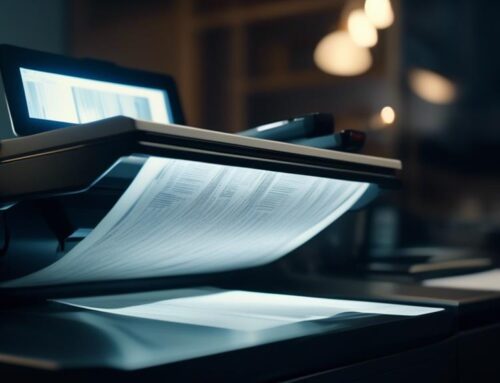Imagine you’re faced with a stack of images, each filled with valuable data waiting to be entered. The question is, how do you go about editing these images to ensure seamless data entry? Well, fear not, because in this discussion, we will guide you through the process step by step, equipping you with the knowledge and tools to edit images like a pro. So, let’s dive in and discover the secrets behind efficient image editing for data entry.
Downloading and Installing Image Editing Software
To begin your journey into the world of image editing, you will need to download and install the necessary software onto your computer. Exploring different image editing tools is crucial to finding the one that suits your needs. There are various options available, such as Adobe Photoshop, GIMP, and Pixlr. Each software has its own unique features and user interface, so it’s essential to take the time to research and choose the one that aligns with your requirements.
When downloading and installing image editing software, there are common mistakes to avoid. Firstly, make sure to download the software from a reputable source to avoid any potential security risks. Secondly, read and follow the installation instructions carefully to ensure a smooth installation process. It’s also important to check the system requirements to ensure that your computer meets the necessary specifications.
Once the software is installed, take some time to familiarize yourself with its interface and features. Experiment with different tools like cropping, resizing, and adjusting brightness and contrast. Practice using different filters and effects to enhance the appearance of your images.
Opening and Loading the Image File
Now that you have successfully installed the image editing software, it’s time to dive into the next step: opening and loading the image file into the program. This step is crucial as it allows you to access and manipulate the image to prepare it for data entry. Follow these steps to open and load your image file:
- Launch the image editing software on your computer. You can typically find the software icon on your desktop or in the start menu.
- Once the program is open, navigate to the “File” menu at the top of the screen. Click on it to reveal a dropdown menu.
- From the dropdown menu, select the “Open” option. This will prompt a file explorer window to appear.
- In the file explorer window, locate the image file you want to edit. Select the file by clicking on it once, and then click the “Open” button.
After following these steps, the image file will be loaded into the image editing software, and you will be ready to perform various editing tasks to prepare it for data entry. It is important to note that image file formats such as JPEG, PNG, and TIFF are commonly supported by most image editing software.
Making Necessary Edits to the Image
You can enhance the image by making necessary edits using the powerful features and tools provided by the image editing software. One of the first edits you may need to make is cropping and resizing the image. Cropping allows you to remove any unwanted parts of the image, while resizing allows you to adjust the dimensions to fit your specific requirements. For example, if you have a large image that needs to be resized to a smaller size for data entry purposes, you can easily do so with the image editing software.
Another important edit you may need to make is adjusting the brightness and contrast of the image. Brightness refers to the overall lightness or darkness of the image, while contrast determines the difference between the light and dark areas. By adjusting these settings, you can improve the visibility and clarity of the image, making it easier to read and extract data from.
To adjust the brightness and contrast, simply use the relevant tools provided by the image editing software. These tools usually allow you to drag sliders or input specific values to make the desired changes. Experiment with different settings until you achieve the desired result.
Saving the Edited Image
After making the necessary edits to the image, the next step is to save the edited image. Saving the edited image properly ensures that all your hard work is preserved and ready for future use. Here are some important points to consider when saving the edited image:
- Image compression techniques: When saving the edited image, you may want to consider using image compression techniques. These techniques reduce the file size of the image without significantly affecting its quality. This is particularly useful when you need to save storage space or when you want to optimize the image for web use.
- Importance of file formats in image editing: The choice of file format is crucial when saving the edited image. Different file formats have different features and capabilities, so it’s important to choose the right format that suits your needs. For example, if you need to preserve the transparency of the image, you might choose a format like PNG. If you want to maintain high-quality resolution, you might opt for a format like TIFF or RAW.
- Consider the intended use: Before saving the edited image, think about how it will be used. If you’re planning to print the image, you may want to save it in a format that supports high resolution and color accuracy. On the other hand, if you’re going to use the image for web purposes, saving it in a compressed format like JPEG might be more suitable.
- Don’t overwrite the original image: It’s always a good practice to save the edited image as a separate file, instead of overwriting the original. This way, you have a backup of the original image in case you need to make further edits or if something goes wrong during the saving process.
Uploading and Entering the Edited Image Into Data Entry Software
To successfully integrate the edited image into data entry software, follow these steps. First, ensure that the image file format you choose is compatible with the data entry software you are using. Common image file formats for data entry software include JPEG, PNG, and TIFF. These formats maintain the quality of the image while reducing file size for efficient data entry.
Once you have selected the appropriate file format, open the data entry software and locate the section where you can upload or import images. Click on the designated button or option and select the edited image from your computer’s file directory. Depending on the software, you may be able to upload multiple images at once or one at a time.
After uploading the edited image, the data entry software will likely prompt you to enter any necessary information or metadata related to the image. Provide accurate and relevant details to ensure proper categorization and organization of the data.
Once you have entered the required information, click on the “Submit” or “Save” button to finalize the process. The edited image will now be successfully integrated into the data entry software, ready for further processing or analysis.
Frequently Asked Questions
What Are the Recommended System Requirements for Image Editing Software?
To edit images for data entry, you need a computer with recommended hardware and essential features. Consider the RAM, processor speed, and graphics card. These elements ensure smooth and efficient editing, allowing you to process images quickly and accurately.
Is It Possible to Edit Images Without Downloading and Installing Image Editing Software?
You can edit images without downloading software. Pros of online tools include convenience and accessibility. Cons include limited features and reliance on internet connection. Learn how to edit images using free online software.
Can I Edit Multiple Images at Once Using Image Editing Software?
Yes, you can edit multiple images at once using image editing software. By utilizing batch editing and automation tools, you can save time and effort by applying the same edits to a whole batch of images simultaneously.
What Are Some Common Image File Formats That Can Be Opened and Loaded in Image Editing Software?
You can open and load various image file formats in editing software. Some common formats include JPEG, PNG, GIF, and TIFF. Each format has its advantages; for example, RAW offers more editing flexibility, while lossless formats maintain image quality.
Are There Any Specific File Size Limitations for Saving Edited Images?
When it comes to file size limitations for edited images, you’ll want to keep it in check. Resize those images for data entry using image editing software to ensure smooth processing and efficient storage.