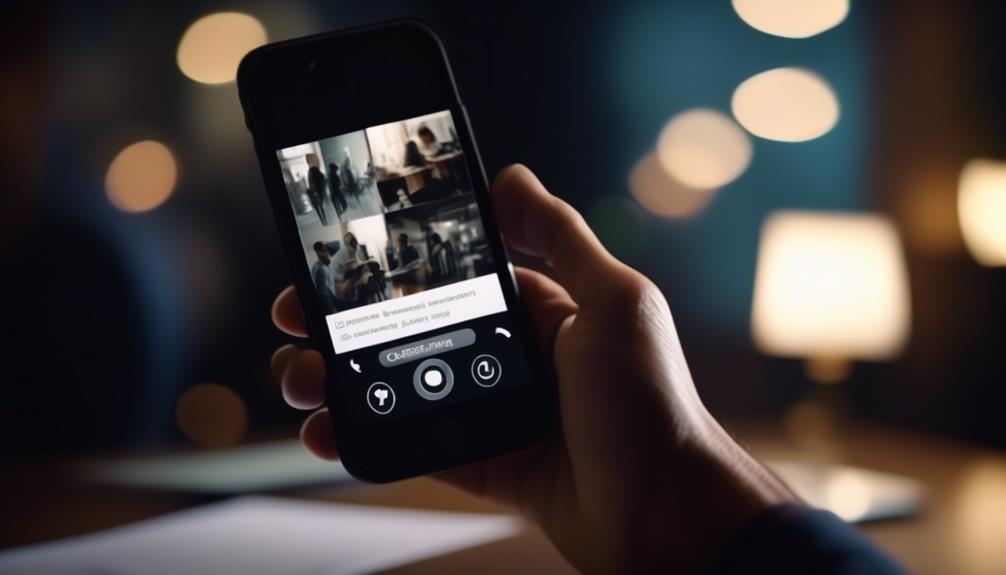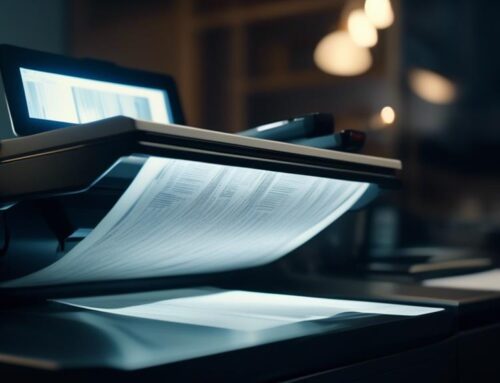Have you ever wondered how to efficiently convert image data into editable text? With OCR technology, this process has become much simpler and faster. By using Optical Character Recognition (OCR) software, you can extract text from images and save yourself the hassle of manual data entry. But how exactly does OCR work? In this discussion, we will explore the steps involved in using OCR for image data entry, providing you with valuable insights and tips to streamline your workflow. So, let’s unravel the mysteries of OCR and discover how it can revolutionize your data entry process.
Download and Install OCR Software
To begin the process of downloading and installing OCR software, you have several options to choose from. OCR software, or Optical Character Recognition software, is designed to convert scanned images or PDF files into editable and searchable text. Before selecting the OCR software that best suits your needs, it is important to consider its features and make a comparison.
One option is to download and install free OCR software available online. These programs often offer basic features such as text recognition and limited file format support. While they may be suitable for occasional use or simple tasks, they may lack advanced features like multi-language support or batch processing.
Alternatively, you can opt for commercial OCR software. These paid programs provide more advanced features and better accuracy. They often support a wide range of file formats, have higher recognition rates, and offer additional functionalities like document layout retention and integration with other applications.
When comparing OCR software, consider factors such as ease of use, speed, accuracy, and compatibility with your operating system. Additionally, take into account the level of technical support provided by the software vendor.
Opening and Uploading the Image File
Now that you have downloaded and installed your chosen OCR software, it’s time to move on to the next step: opening and uploading the image file. This step is crucial as it sets the foundation for accurate OCR results. Here are a few tips to help you optimize the image quality for better accuracy:
- Choose the right image file format: Not all image file formats are compatible with OCR software. JPEG and PNG are widely supported formats that work well with OCR. Avoid using TIFF or BMP formats as they may cause compatibility issues.
- Check the resolution: Higher resolution images generally produce better OCR results. Aim for a resolution of at least 300 DPI (dots per inch) to ensure clear and legible text recognition.
- Remove any background noise: Clean up the image by removing any unnecessary elements or background noise that could interfere with the OCR process. Crop the image to focus only on the relevant text.
- Enhance the image quality: Adjust the brightness, contrast, and sharpness of the image to improve the clarity of the text. Avoid images that are too dark or too light, as they can negatively impact OCR accuracy.
Running the OCR Process
You can initiate the OCR process by clicking on the ‘Run OCR’ button within the software interface. Running the OCR process is a crucial step in automating data entry and comes with several benefits. OCR, or Optical Character Recognition, is a technology that converts images of text into machine-readable data. By running the OCR process, you can extract text from scanned documents or images and convert it into editable and searchable formats. This eliminates the need for manual data entry, saving time and reducing the risk of human errors. OCR software utilizes advanced algorithms to analyze the image and recognize characters, words, and even formatting elements like tables and checkboxes. The software then converts this information into digital text, which can be easily imported into databases or spreadsheets. The benefits of using OCR for image data entry include increased efficiency, improved accuracy, and enhanced data accessibility. With OCR, you can streamline your data entry process, reduce costs, and make your data more readily available for analysis or further processing.
Reviewing and Correcting the Converted Text
After running the OCR process, it is important to review and correct any converted text to ensure accuracy and quality. While OCR technology has come a long way in terms of accuracy, it is not infallible. Proofreading is crucial in OCR data entry to catch any errors or inaccuracies that may have occurred during the conversion process. Here are a few reasons why reviewing and correcting the converted text is essential:
- Ensuring accuracy: OCR technology may occasionally misinterpret certain characters or words, leading to inaccuracies in the converted text. By reviewing and correcting the converted text, you can ensure that the final output is accurate and reflects the original content.
- Maintaining quality: Proofreading helps maintain the quality of the converted text by identifying and rectifying any formatting or layout issues that may have occurred during the OCR process. This ensures that the final text is consistent and readable.
- Avoiding misunderstandings: Errors in the converted text can lead to misunderstandings or misinterpretations, especially in critical documents. By carefully reviewing and correcting the text, you can prevent any potential confusion or miscommunication.
- Saving time and resources: Fixing errors in the converted text early on saves time and resources in the long run. It eliminates the need for additional revisions or rework, allowing you to efficiently move forward with your data entry process.
Copying and Pasting the Text Into Data Entry Software
To ensure the accuracy and quality of the converted text, the next step involves seamlessly transferring it into data entry software through the process of copying and pasting. This step is crucial in automating data entry and improving accuracy in data entry.
Once you have reviewed and corrected the converted text, you can easily copy and paste it into the data entry software of your choice. This process eliminates the need for manual typing, saving you time and reducing the risk of errors.
Copying and pasting the text also allows for easy formatting and organizing of the data. You can easily separate the text into different fields or columns, making it easier to enter the information into the appropriate sections of the software.
Furthermore, by directly copying and pasting the text, you can ensure that there are no discrepancies between the converted text and the data entry software. This eliminates the risk of human error that may occur during manual typing.
Frequently Asked Questions
Can OCR Software Recognize Handwritten Text?
OCR software cannot reliably recognize handwritten text. However, it has several advantages when used for typed text, such as fast and accurate data entry. The limitations of OCR in recognizing handwriting hinder its effectiveness in this area.
What Are the Common File Formats Supported by OCR Software?
OCR software supports common file formats like PDF, Word, Excel, and TXT. However, it has limitations and may struggle with complex layouts, handwritten text, and low-quality images.
Is It Possible to Edit the Converted Text Within the OCR Software?
Yes, it is possible to edit the converted text within OCR software. However, OCR software may have limitations and drawbacks such as accuracy issues and difficulty with formatting. It also has benefits like time-saving and improving efficiency.
How Accurate Is OCR Software in Converting Images to Text?
OCR software is like a translator, converting images to text with varying accuracy. It struggles with non-Latin characters and is heavily influenced by image quality. It’s important to consider these limitations when using OCR for image data entry.
Can OCR Software Handle Scanned Documents With Poor Image Quality or Low Resolution?
OCR software can handle scanned documents with poor image quality or low resolution, but the accuracy may be affected. To improve accuracy, you can train the software with more diverse and high-quality training data.